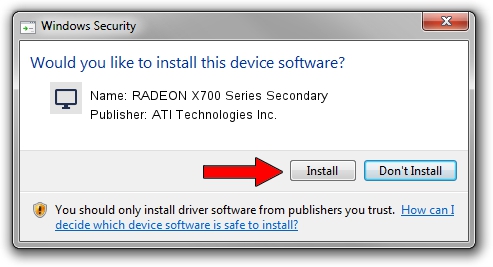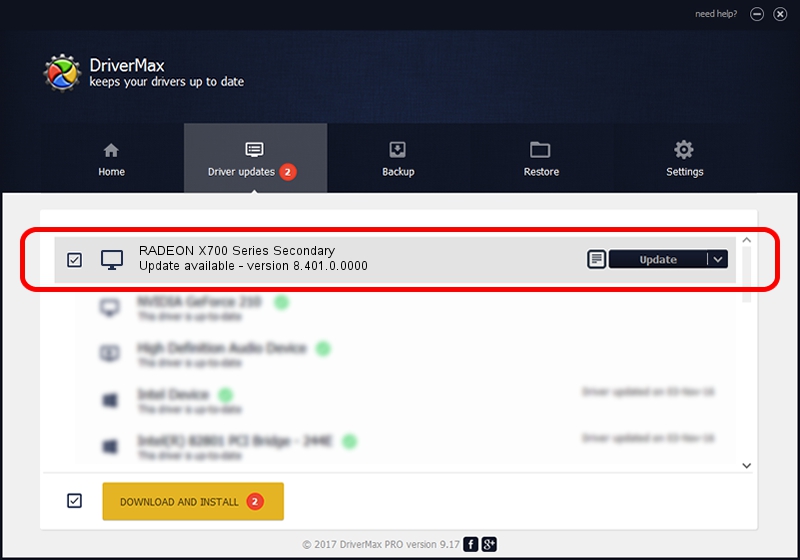Advertising seems to be blocked by your browser.
The ads help us provide this software and web site to you for free.
Please support our project by allowing our site to show ads.
Home /
Manufacturers /
ATI Technologies Inc. /
RADEON X700 Series Secondary /
PCI/VEN_1002&DEV_5E6D /
8.401.0.0000 Jul 27, 2007
ATI Technologies Inc. RADEON X700 Series Secondary - two ways of downloading and installing the driver
RADEON X700 Series Secondary is a Display Adapters device. This driver was developed by ATI Technologies Inc.. The hardware id of this driver is PCI/VEN_1002&DEV_5E6D.
1. How to manually install ATI Technologies Inc. RADEON X700 Series Secondary driver
- Download the setup file for ATI Technologies Inc. RADEON X700 Series Secondary driver from the location below. This is the download link for the driver version 8.401.0.0000 released on 2007-07-27.
- Start the driver setup file from a Windows account with administrative rights. If your UAC (User Access Control) is running then you will have to accept of the driver and run the setup with administrative rights.
- Follow the driver installation wizard, which should be quite easy to follow. The driver installation wizard will scan your PC for compatible devices and will install the driver.
- Shutdown and restart your computer and enjoy the new driver, it is as simple as that.
This driver was rated with an average of 4 stars by 97483 users.
2. How to use DriverMax to install ATI Technologies Inc. RADEON X700 Series Secondary driver
The most important advantage of using DriverMax is that it will setup the driver for you in just a few seconds and it will keep each driver up to date, not just this one. How can you install a driver using DriverMax? Let's follow a few steps!
- Open DriverMax and click on the yellow button named ~SCAN FOR DRIVER UPDATES NOW~. Wait for DriverMax to analyze each driver on your PC.
- Take a look at the list of available driver updates. Search the list until you find the ATI Technologies Inc. RADEON X700 Series Secondary driver. Click on Update.
- Finished installing the driver!

Jul 11 2016 11:41PM / Written by Daniel Statescu for DriverMax
follow @DanielStatescu