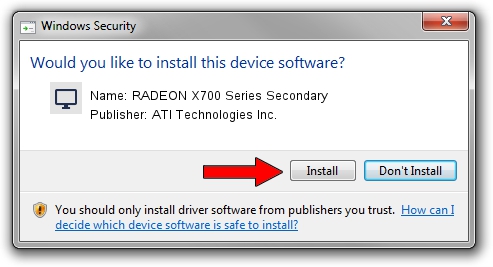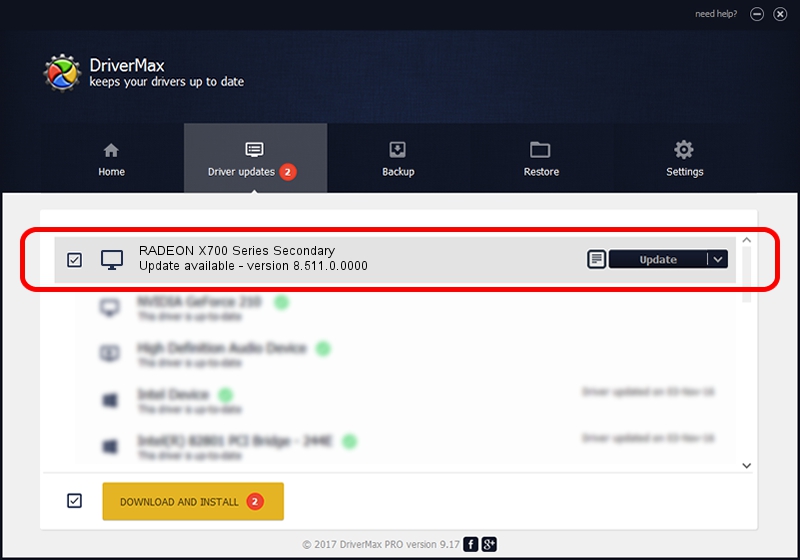Advertising seems to be blocked by your browser.
The ads help us provide this software and web site to you for free.
Please support our project by allowing our site to show ads.
Home /
Manufacturers /
ATI Technologies Inc. /
RADEON X700 Series Secondary /
PCI/VEN_1002&DEV_5E6C /
8.511.0.0000 Jun 24, 2008
ATI Technologies Inc. RADEON X700 Series Secondary - two ways of downloading and installing the driver
RADEON X700 Series Secondary is a Display Adapters device. The Windows version of this driver was developed by ATI Technologies Inc.. The hardware id of this driver is PCI/VEN_1002&DEV_5E6C.
1. How to manually install ATI Technologies Inc. RADEON X700 Series Secondary driver
- Download the driver setup file for ATI Technologies Inc. RADEON X700 Series Secondary driver from the location below. This download link is for the driver version 8.511.0.0000 dated 2008-06-24.
- Run the driver setup file from a Windows account with the highest privileges (rights). If your UAC (User Access Control) is enabled then you will have to confirm the installation of the driver and run the setup with administrative rights.
- Follow the driver installation wizard, which should be quite easy to follow. The driver installation wizard will scan your PC for compatible devices and will install the driver.
- Shutdown and restart your computer and enjoy the updated driver, it is as simple as that.
File size of the driver: 12581379 bytes (12.00 MB)
Driver rating 4.8 stars out of 5951 votes.
This driver will work for the following versions of Windows:
- This driver works on Windows 2000 32 bits
- This driver works on Windows Server 2003 32 bits
- This driver works on Windows XP 32 bits
- This driver works on Windows Vista 32 bits
- This driver works on Windows 7 32 bits
- This driver works on Windows 8 32 bits
- This driver works on Windows 8.1 32 bits
- This driver works on Windows 10 32 bits
- This driver works on Windows 11 32 bits
2. How to install ATI Technologies Inc. RADEON X700 Series Secondary driver using DriverMax
The most important advantage of using DriverMax is that it will install the driver for you in the easiest possible way and it will keep each driver up to date, not just this one. How can you install a driver using DriverMax? Let's follow a few steps!
- Start DriverMax and click on the yellow button that says ~SCAN FOR DRIVER UPDATES NOW~. Wait for DriverMax to scan and analyze each driver on your computer.
- Take a look at the list of detected driver updates. Scroll the list down until you find the ATI Technologies Inc. RADEON X700 Series Secondary driver. Click on Update.
- That's it, you installed your first driver!

Jul 4 2016 11:47PM / Written by Dan Armano for DriverMax
follow @danarm