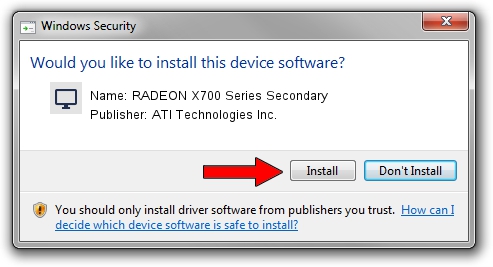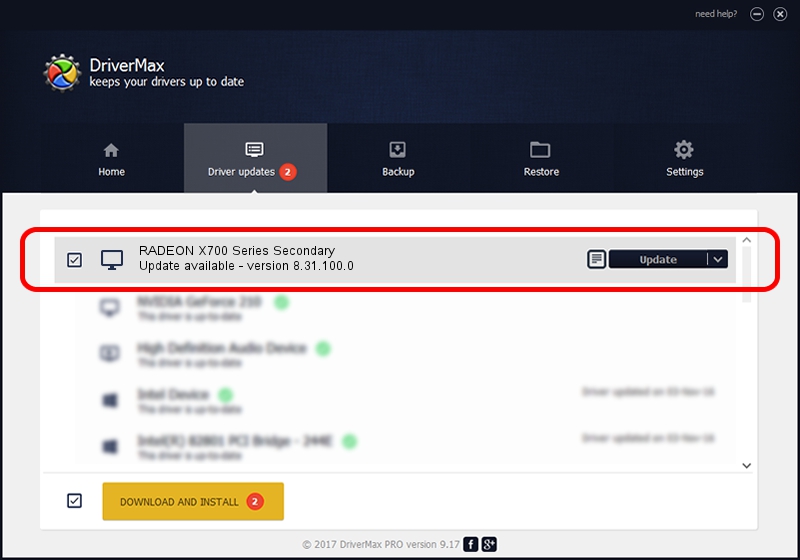Advertising seems to be blocked by your browser.
The ads help us provide this software and web site to you for free.
Please support our project by allowing our site to show ads.
Home /
Manufacturers /
ATI Technologies Inc. /
RADEON X700 Series Secondary /
PCI/VEN_1002&DEV_5E6C /
8.31.100.0 Oct 24, 2006
ATI Technologies Inc. RADEON X700 Series Secondary how to download and install the driver
RADEON X700 Series Secondary is a Display Adapters hardware device. This driver was developed by ATI Technologies Inc.. PCI/VEN_1002&DEV_5E6C is the matching hardware id of this device.
1. ATI Technologies Inc. RADEON X700 Series Secondary driver - how to install it manually
- Download the setup file for ATI Technologies Inc. RADEON X700 Series Secondary driver from the link below. This is the download link for the driver version 8.31.100.0 released on 2006-10-24.
- Start the driver installation file from a Windows account with administrative rights. If your UAC (User Access Control) is enabled then you will have to confirm the installation of the driver and run the setup with administrative rights.
- Go through the driver setup wizard, which should be pretty straightforward. The driver setup wizard will scan your PC for compatible devices and will install the driver.
- Restart your computer and enjoy the new driver, it is as simple as that.
The file size of this driver is 4934863 bytes (4.71 MB)
This driver received an average rating of 4.7 stars out of 55216 votes.
This driver is fully compatible with the following versions of Windows:
- This driver works on Windows 2000 32 bits
- This driver works on Windows Server 2003 32 bits
- This driver works on Windows XP 32 bits
- This driver works on Windows Vista 32 bits
- This driver works on Windows 7 32 bits
- This driver works on Windows 8 32 bits
- This driver works on Windows 8.1 32 bits
- This driver works on Windows 10 32 bits
- This driver works on Windows 11 32 bits
2. Installing the ATI Technologies Inc. RADEON X700 Series Secondary driver using DriverMax: the easy way
The most important advantage of using DriverMax is that it will setup the driver for you in just a few seconds and it will keep each driver up to date, not just this one. How can you install a driver using DriverMax? Let's follow a few steps!
- Start DriverMax and press on the yellow button that says ~SCAN FOR DRIVER UPDATES NOW~. Wait for DriverMax to scan and analyze each driver on your computer.
- Take a look at the list of detected driver updates. Search the list until you find the ATI Technologies Inc. RADEON X700 Series Secondary driver. Click on Update.
- Enjoy using the updated driver! :)

Jul 28 2016 4:28AM / Written by Daniel Statescu for DriverMax
follow @DanielStatescu