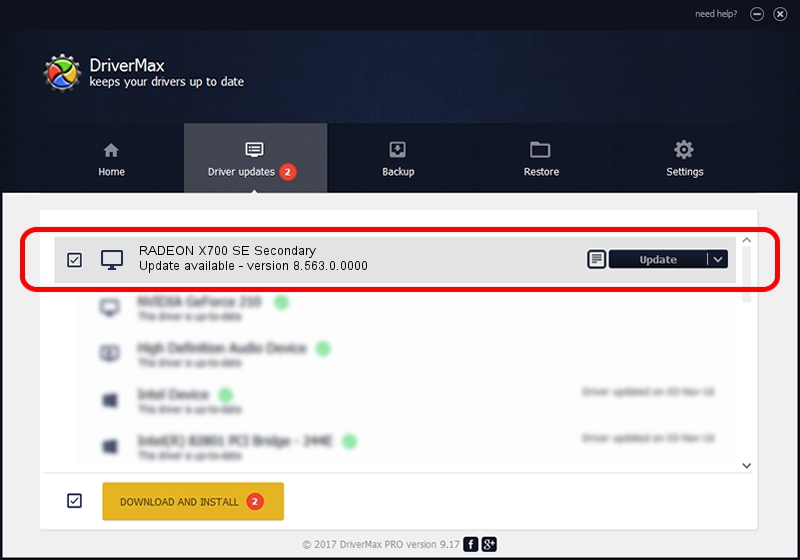Advertising seems to be blocked by your browser.
The ads help us provide this software and web site to you for free.
Please support our project by allowing our site to show ads.
Home /
Manufacturers /
ATI Technologies Inc. /
RADEON X700 SE Secondary /
PCI/VEN_1002&DEV_5E6F /
8.563.0.0000 Dec 10, 2008
ATI Technologies Inc. RADEON X700 SE Secondary driver download and installation
RADEON X700 SE Secondary is a Display Adapters device. The Windows version of this driver was developed by ATI Technologies Inc.. In order to make sure you are downloading the exact right driver the hardware id is PCI/VEN_1002&DEV_5E6F.
1. Install ATI Technologies Inc. RADEON X700 SE Secondary driver manually
- Download the setup file for ATI Technologies Inc. RADEON X700 SE Secondary driver from the location below. This download link is for the driver version 8.563.0.0000 dated 2008-12-10.
- Start the driver setup file from a Windows account with administrative rights. If your User Access Control Service (UAC) is started then you will have to confirm the installation of the driver and run the setup with administrative rights.
- Go through the driver installation wizard, which should be quite straightforward. The driver installation wizard will scan your PC for compatible devices and will install the driver.
- Restart your computer and enjoy the updated driver, as you can see it was quite smple.
Size of this driver: 26423975 bytes (25.20 MB)
This driver was rated with an average of 4.9 stars by 51143 users.
This driver was released for the following versions of Windows:
- This driver works on Windows Vista 64 bits
- This driver works on Windows 7 64 bits
- This driver works on Windows 8 64 bits
- This driver works on Windows 8.1 64 bits
- This driver works on Windows 10 64 bits
- This driver works on Windows 11 64 bits
2. How to use DriverMax to install ATI Technologies Inc. RADEON X700 SE Secondary driver
The advantage of using DriverMax is that it will install the driver for you in just a few seconds and it will keep each driver up to date, not just this one. How can you install a driver using DriverMax? Let's take a look!
- Open DriverMax and push on the yellow button named ~SCAN FOR DRIVER UPDATES NOW~. Wait for DriverMax to scan and analyze each driver on your computer.
- Take a look at the list of detected driver updates. Scroll the list down until you locate the ATI Technologies Inc. RADEON X700 SE Secondary driver. Click on Update.
- That's it, you installed your first driver!

Jun 29 2016 10:57PM / Written by Andreea Kartman for DriverMax
follow @DeeaKartman