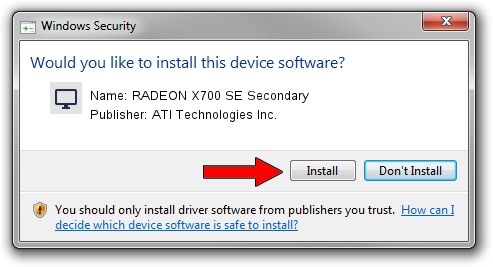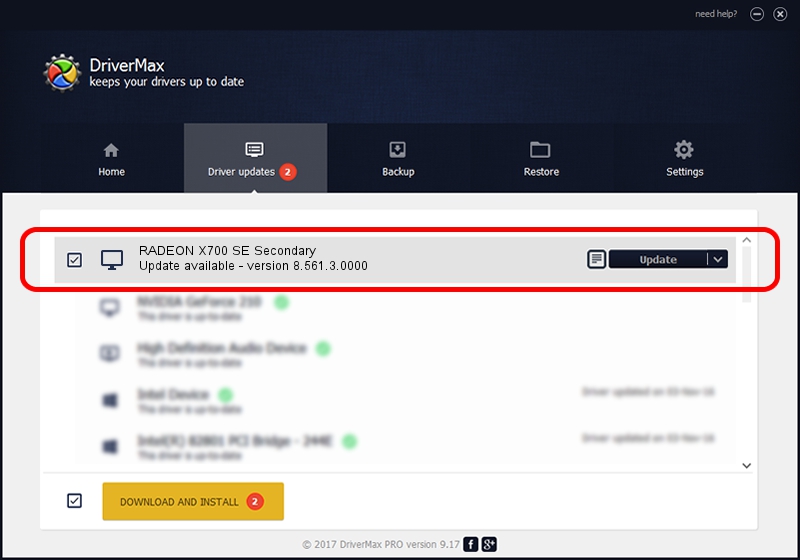Advertising seems to be blocked by your browser.
The ads help us provide this software and web site to you for free.
Please support our project by allowing our site to show ads.
Home /
Manufacturers /
ATI Technologies Inc. /
RADEON X700 SE Secondary /
PCI/VEN_1002&DEV_5E6F /
8.561.3.0000 Dec 17, 2008
Download and install ATI Technologies Inc. RADEON X700 SE Secondary driver
RADEON X700 SE Secondary is a Display Adapters device. This driver was developed by ATI Technologies Inc.. PCI/VEN_1002&DEV_5E6F is the matching hardware id of this device.
1. Install ATI Technologies Inc. RADEON X700 SE Secondary driver manually
- Download the setup file for ATI Technologies Inc. RADEON X700 SE Secondary driver from the link below. This is the download link for the driver version 8.561.3.0000 dated 2008-12-17.
- Start the driver installation file from a Windows account with the highest privileges (rights). If your UAC (User Access Control) is running then you will have to accept of the driver and run the setup with administrative rights.
- Follow the driver installation wizard, which should be quite straightforward. The driver installation wizard will scan your PC for compatible devices and will install the driver.
- Restart your PC and enjoy the new driver, it is as simple as that.
Download size of the driver: 14984557 bytes (14.29 MB)
This driver received an average rating of 4.5 stars out of 97241 votes.
This driver is fully compatible with the following versions of Windows:
- This driver works on Windows 2000 32 bits
- This driver works on Windows Server 2003 32 bits
- This driver works on Windows XP 32 bits
- This driver works on Windows Vista 32 bits
- This driver works on Windows 7 32 bits
- This driver works on Windows 8 32 bits
- This driver works on Windows 8.1 32 bits
- This driver works on Windows 10 32 bits
- This driver works on Windows 11 32 bits
2. Using DriverMax to install ATI Technologies Inc. RADEON X700 SE Secondary driver
The advantage of using DriverMax is that it will setup the driver for you in the easiest possible way and it will keep each driver up to date, not just this one. How can you install a driver with DriverMax? Let's take a look!
- Start DriverMax and push on the yellow button named ~SCAN FOR DRIVER UPDATES NOW~. Wait for DriverMax to analyze each driver on your PC.
- Take a look at the list of detected driver updates. Search the list until you find the ATI Technologies Inc. RADEON X700 SE Secondary driver. Click on Update.
- That's it, you installed your first driver!

Jul 18 2016 5:27AM / Written by Andreea Kartman for DriverMax
follow @DeeaKartman