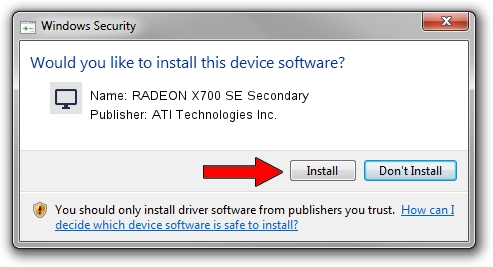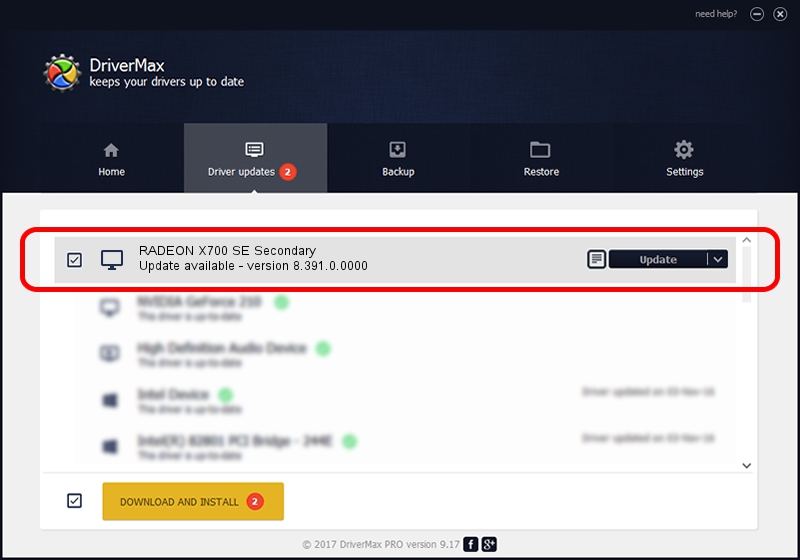Advertising seems to be blocked by your browser.
The ads help us provide this software and web site to you for free.
Please support our project by allowing our site to show ads.
Home /
Manufacturers /
ATI Technologies Inc. /
RADEON X700 SE Secondary /
PCI/VEN_1002&DEV_5E6F /
8.391.0.0000 Jun 26, 2007
ATI Technologies Inc. RADEON X700 SE Secondary driver download and installation
RADEON X700 SE Secondary is a Display Adapters device. This Windows driver was developed by ATI Technologies Inc.. PCI/VEN_1002&DEV_5E6F is the matching hardware id of this device.
1. Manually install ATI Technologies Inc. RADEON X700 SE Secondary driver
- You can download from the link below the driver setup file for the ATI Technologies Inc. RADEON X700 SE Secondary driver. The archive contains version 8.391.0.0000 dated 2007-06-26 of the driver.
- Start the driver installer file from a user account with administrative rights. If your User Access Control (UAC) is enabled please accept of the driver and run the setup with administrative rights.
- Follow the driver setup wizard, which will guide you; it should be quite easy to follow. The driver setup wizard will analyze your PC and will install the right driver.
- When the operation finishes shutdown and restart your PC in order to use the updated driver. As you can see it was quite smple to install a Windows driver!
Driver file size: 10602362 bytes (10.11 MB)
This driver was rated with an average of 4.4 stars by 75395 users.
This driver will work for the following versions of Windows:
- This driver works on Windows 2000 32 bits
- This driver works on Windows Server 2003 32 bits
- This driver works on Windows XP 32 bits
- This driver works on Windows Vista 32 bits
- This driver works on Windows 7 32 bits
- This driver works on Windows 8 32 bits
- This driver works on Windows 8.1 32 bits
- This driver works on Windows 10 32 bits
- This driver works on Windows 11 32 bits
2. How to install ATI Technologies Inc. RADEON X700 SE Secondary driver using DriverMax
The most important advantage of using DriverMax is that it will setup the driver for you in the easiest possible way and it will keep each driver up to date, not just this one. How easy can you install a driver using DriverMax? Let's follow a few steps!
- Open DriverMax and click on the yellow button that says ~SCAN FOR DRIVER UPDATES NOW~. Wait for DriverMax to scan and analyze each driver on your computer.
- Take a look at the list of driver updates. Search the list until you locate the ATI Technologies Inc. RADEON X700 SE Secondary driver. Click on Update.
- That's all, the driver is now installed!

Jul 12 2016 12:08PM / Written by Andreea Kartman for DriverMax
follow @DeeaKartman