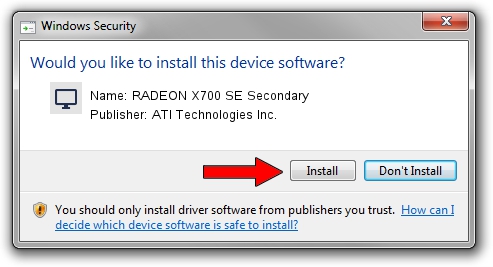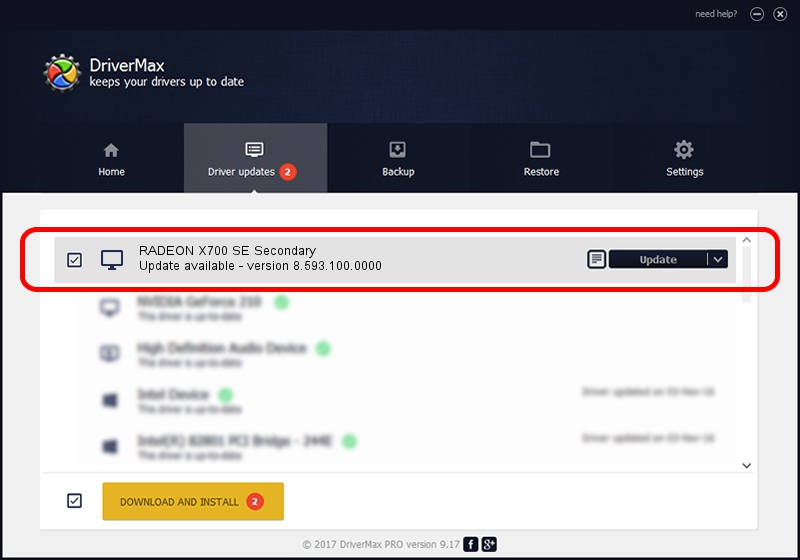Advertising seems to be blocked by your browser.
The ads help us provide this software and web site to you for free.
Please support our project by allowing our site to show ads.
Home /
Manufacturers /
ATI Technologies Inc. /
RADEON X700 SE Secondary /
PCI/VEN_1002&DEV_5E6C /
8.593.100.0000 Jul 21, 2009
ATI Technologies Inc. RADEON X700 SE Secondary how to download and install the driver
RADEON X700 SE Secondary is a Display Adapters hardware device. This driver was developed by ATI Technologies Inc.. In order to make sure you are downloading the exact right driver the hardware id is PCI/VEN_1002&DEV_5E6C.
1. ATI Technologies Inc. RADEON X700 SE Secondary driver - how to install it manually
- Download the driver setup file for ATI Technologies Inc. RADEON X700 SE Secondary driver from the location below. This download link is for the driver version 8.593.100.0000 released on 2009-07-21.
- Start the driver setup file from a Windows account with the highest privileges (rights). If your User Access Control (UAC) is running then you will have to confirm the installation of the driver and run the setup with administrative rights.
- Follow the driver installation wizard, which should be quite easy to follow. The driver installation wizard will analyze your PC for compatible devices and will install the driver.
- Restart your PC and enjoy the fresh driver, it is as simple as that.
Driver file size: 25777675 bytes (24.58 MB)
This driver was rated with an average of 4.1 stars by 61198 users.
This driver is compatible with the following versions of Windows:
- This driver works on Windows Vista 64 bits
- This driver works on Windows 7 64 bits
- This driver works on Windows 8 64 bits
- This driver works on Windows 8.1 64 bits
- This driver works on Windows 10 64 bits
- This driver works on Windows 11 64 bits
2. Using DriverMax to install ATI Technologies Inc. RADEON X700 SE Secondary driver
The advantage of using DriverMax is that it will setup the driver for you in the easiest possible way and it will keep each driver up to date. How can you install a driver with DriverMax? Let's take a look!
- Start DriverMax and press on the yellow button named ~SCAN FOR DRIVER UPDATES NOW~. Wait for DriverMax to analyze each driver on your computer.
- Take a look at the list of driver updates. Scroll the list down until you locate the ATI Technologies Inc. RADEON X700 SE Secondary driver. Click the Update button.
- That's it, you installed your first driver!

Jul 11 2016 11:07AM / Written by Dan Armano for DriverMax
follow @danarm