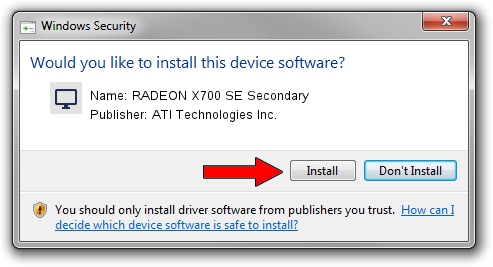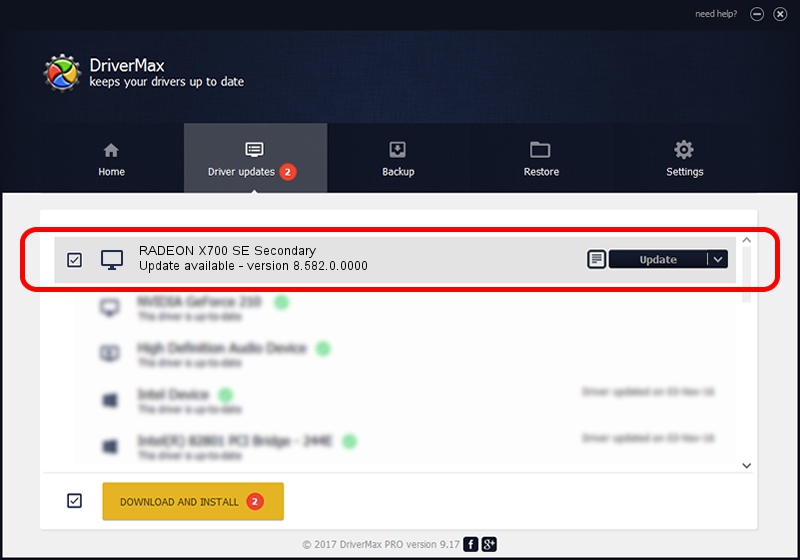Advertising seems to be blocked by your browser.
The ads help us provide this software and web site to you for free.
Please support our project by allowing our site to show ads.
Home /
Manufacturers /
ATI Technologies Inc. /
RADEON X700 SE Secondary /
PCI/VEN_1002&DEV_5E6C /
8.582.0.0000 Feb 03, 2009
Driver for ATI Technologies Inc. RADEON X700 SE Secondary - downloading and installing it
RADEON X700 SE Secondary is a Display Adapters device. This Windows driver was developed by ATI Technologies Inc.. The hardware id of this driver is PCI/VEN_1002&DEV_5E6C; this string has to match your hardware.
1. ATI Technologies Inc. RADEON X700 SE Secondary driver - how to install it manually
- Download the setup file for ATI Technologies Inc. RADEON X700 SE Secondary driver from the location below. This download link is for the driver version 8.582.0.0000 released on 2009-02-03.
- Run the driver setup file from a Windows account with the highest privileges (rights). If your User Access Control (UAC) is running then you will have to accept of the driver and run the setup with administrative rights.
- Follow the driver setup wizard, which should be pretty easy to follow. The driver setup wizard will analyze your PC for compatible devices and will install the driver.
- Restart your PC and enjoy the new driver, it is as simple as that.
This driver was installed by many users and received an average rating of 3.6 stars out of 27227 votes.
2. How to install ATI Technologies Inc. RADEON X700 SE Secondary driver using DriverMax
The advantage of using DriverMax is that it will install the driver for you in just a few seconds and it will keep each driver up to date. How can you install a driver with DriverMax? Let's see!
- Open DriverMax and press on the yellow button that says ~SCAN FOR DRIVER UPDATES NOW~. Wait for DriverMax to scan and analyze each driver on your PC.
- Take a look at the list of detected driver updates. Search the list until you locate the ATI Technologies Inc. RADEON X700 SE Secondary driver. Click on Update.
- That's all, the driver is now installed!

Jul 25 2016 11:06PM / Written by Daniel Statescu for DriverMax
follow @DanielStatescu