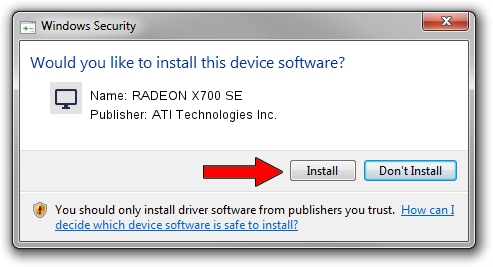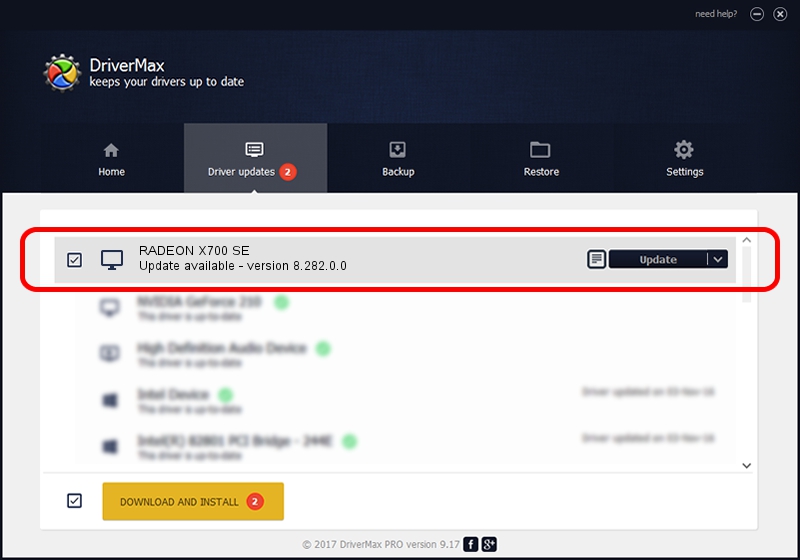Advertising seems to be blocked by your browser.
The ads help us provide this software and web site to you for free.
Please support our project by allowing our site to show ads.
Home /
Manufacturers /
ATI Technologies Inc. /
RADEON X700 SE /
PCI/VEN_1002&DEV_5E4F /
8.282.0.0 Aug 02, 2006
ATI Technologies Inc. RADEON X700 SE how to download and install the driver
RADEON X700 SE is a Display Adapters hardware device. The Windows version of this driver was developed by ATI Technologies Inc.. The hardware id of this driver is PCI/VEN_1002&DEV_5E4F; this string has to match your hardware.
1. Install ATI Technologies Inc. RADEON X700 SE driver manually
- Download the setup file for ATI Technologies Inc. RADEON X700 SE driver from the link below. This is the download link for the driver version 8.282.0.0 released on 2006-08-02.
- Start the driver installation file from a Windows account with the highest privileges (rights). If your User Access Control (UAC) is started then you will have to accept of the driver and run the setup with administrative rights.
- Follow the driver installation wizard, which should be quite easy to follow. The driver installation wizard will scan your PC for compatible devices and will install the driver.
- Shutdown and restart your computer and enjoy the new driver, as you can see it was quite smple.
File size of the driver: 15105501 bytes (14.41 MB)
This driver was rated with an average of 4 stars by 4519 users.
This driver is fully compatible with the following versions of Windows:
- This driver works on Windows 2000 64 bits
- This driver works on Windows Server 2003 64 bits
- This driver works on Windows XP 64 bits
- This driver works on Windows Vista 64 bits
- This driver works on Windows 7 64 bits
- This driver works on Windows 8 64 bits
- This driver works on Windows 8.1 64 bits
- This driver works on Windows 10 64 bits
- This driver works on Windows 11 64 bits
2. The easy way: using DriverMax to install ATI Technologies Inc. RADEON X700 SE driver
The advantage of using DriverMax is that it will setup the driver for you in the easiest possible way and it will keep each driver up to date. How easy can you install a driver with DriverMax? Let's take a look!
- Open DriverMax and push on the yellow button named ~SCAN FOR DRIVER UPDATES NOW~. Wait for DriverMax to analyze each driver on your PC.
- Take a look at the list of detected driver updates. Scroll the list down until you find the ATI Technologies Inc. RADEON X700 SE driver. Click the Update button.
- That's it, you installed your first driver!

Jul 19 2016 3:51PM / Written by Andreea Kartman for DriverMax
follow @DeeaKartman