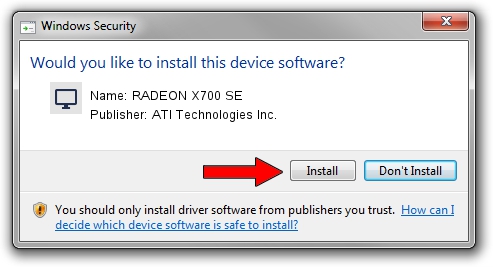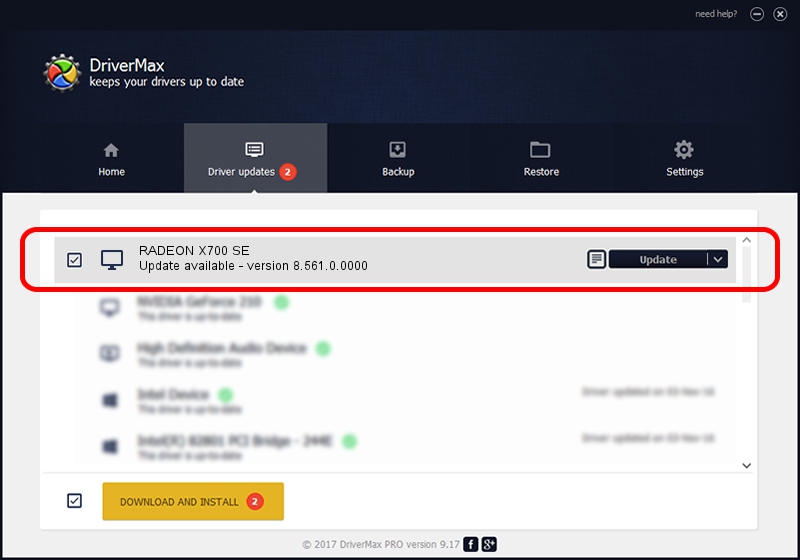Advertising seems to be blocked by your browser.
The ads help us provide this software and web site to you for free.
Please support our project by allowing our site to show ads.
Home /
Manufacturers /
ATI Technologies Inc. /
RADEON X700 SE /
PCI/VEN_1002&DEV_5E4C /
8.561.0.0000 Dec 01, 2008
ATI Technologies Inc. RADEON X700 SE how to download and install the driver
RADEON X700 SE is a Display Adapters device. The Windows version of this driver was developed by ATI Technologies Inc.. PCI/VEN_1002&DEV_5E4C is the matching hardware id of this device.
1. How to manually install ATI Technologies Inc. RADEON X700 SE driver
- Download the setup file for ATI Technologies Inc. RADEON X700 SE driver from the link below. This is the download link for the driver version 8.561.0.0000 dated 2008-12-01.
- Start the driver installation file from a Windows account with administrative rights. If your User Access Control Service (UAC) is started then you will have to confirm the installation of the driver and run the setup with administrative rights.
- Follow the driver installation wizard, which should be quite easy to follow. The driver installation wizard will analyze your PC for compatible devices and will install the driver.
- Restart your PC and enjoy the new driver, it is as simple as that.
Download size of the driver: 15131870 bytes (14.43 MB)
This driver received an average rating of 4.9 stars out of 66119 votes.
This driver will work for the following versions of Windows:
- This driver works on Windows 2000 32 bits
- This driver works on Windows Server 2003 32 bits
- This driver works on Windows XP 32 bits
- This driver works on Windows Vista 32 bits
- This driver works on Windows 7 32 bits
- This driver works on Windows 8 32 bits
- This driver works on Windows 8.1 32 bits
- This driver works on Windows 10 32 bits
- This driver works on Windows 11 32 bits
2. Installing the ATI Technologies Inc. RADEON X700 SE driver using DriverMax: the easy way
The most important advantage of using DriverMax is that it will setup the driver for you in the easiest possible way and it will keep each driver up to date. How can you install a driver with DriverMax? Let's follow a few steps!
- Start DriverMax and click on the yellow button named ~SCAN FOR DRIVER UPDATES NOW~. Wait for DriverMax to analyze each driver on your computer.
- Take a look at the list of detected driver updates. Search the list until you locate the ATI Technologies Inc. RADEON X700 SE driver. Click on Update.
- That's it, you installed your first driver!

Jul 10 2016 5:23PM / Written by Dan Armano for DriverMax
follow @danarm