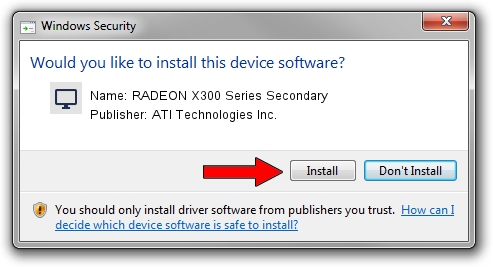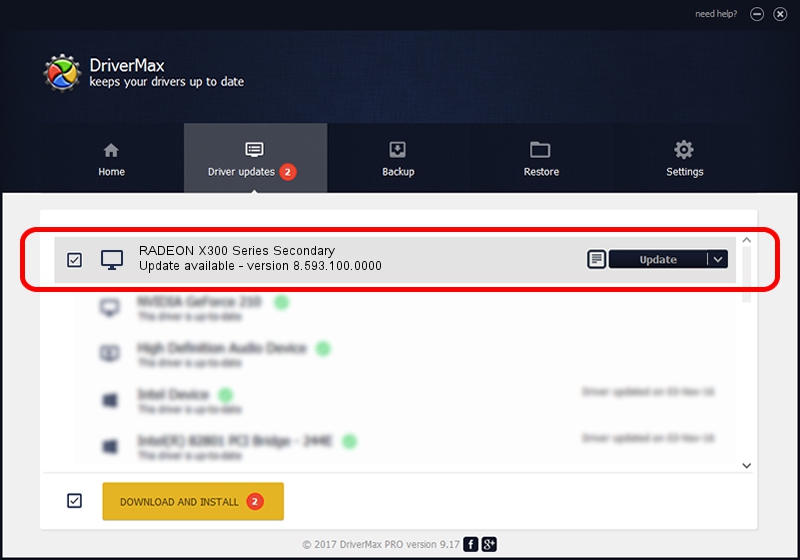Advertising seems to be blocked by your browser.
The ads help us provide this software and web site to you for free.
Please support our project by allowing our site to show ads.
Home /
Manufacturers /
ATI Technologies Inc. /
RADEON X300 Series Secondary /
PCI/VEN_1002&DEV_5B70&SUBSYS_04031002 /
8.593.100.0000 May 21, 2009
ATI Technologies Inc. RADEON X300 Series Secondary how to download and install the driver
RADEON X300 Series Secondary is a Display Adapters device. The Windows version of this driver was developed by ATI Technologies Inc.. The hardware id of this driver is PCI/VEN_1002&DEV_5B70&SUBSYS_04031002; this string has to match your hardware.
1. ATI Technologies Inc. RADEON X300 Series Secondary - install the driver manually
- Download the driver setup file for ATI Technologies Inc. RADEON X300 Series Secondary driver from the link below. This is the download link for the driver version 8.593.100.0000 dated 2009-05-21.
- Start the driver setup file from a Windows account with the highest privileges (rights). If your UAC (User Access Control) is enabled then you will have to accept of the driver and run the setup with administrative rights.
- Go through the driver installation wizard, which should be pretty easy to follow. The driver installation wizard will analyze your PC for compatible devices and will install the driver.
- Restart your PC and enjoy the fresh driver, as you can see it was quite smple.
Driver file size: 22874464 bytes (21.81 MB)
This driver was installed by many users and received an average rating of 4.3 stars out of 99486 votes.
This driver is compatible with the following versions of Windows:
- This driver works on Windows Vista 64 bits
- This driver works on Windows 7 64 bits
- This driver works on Windows 8 64 bits
- This driver works on Windows 8.1 64 bits
- This driver works on Windows 10 64 bits
- This driver works on Windows 11 64 bits
2. Installing the ATI Technologies Inc. RADEON X300 Series Secondary driver using DriverMax: the easy way
The advantage of using DriverMax is that it will install the driver for you in the easiest possible way and it will keep each driver up to date. How can you install a driver with DriverMax? Let's see!
- Open DriverMax and press on the yellow button that says ~SCAN FOR DRIVER UPDATES NOW~. Wait for DriverMax to analyze each driver on your computer.
- Take a look at the list of driver updates. Scroll the list down until you find the ATI Technologies Inc. RADEON X300 Series Secondary driver. Click on Update.
- Finished installing the driver!

Dec 16 2023 5:16PM / Written by Daniel Statescu for DriverMax
follow @DanielStatescu