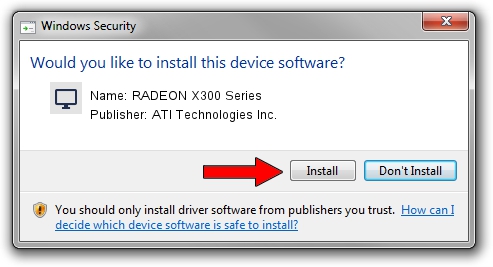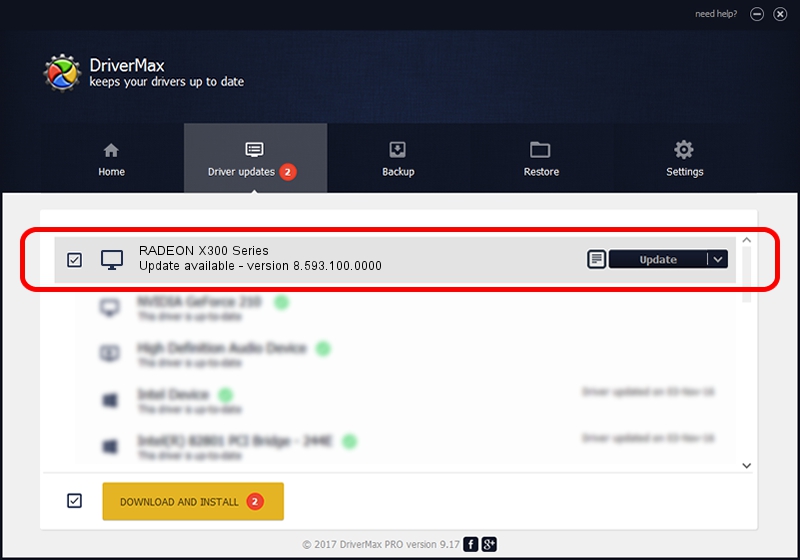Advertising seems to be blocked by your browser.
The ads help us provide this software and web site to you for free.
Please support our project by allowing our site to show ads.
Home /
Manufacturers /
ATI Technologies Inc. /
RADEON X300 Series /
PCI/VEN_1002&DEV_5B60&SUBSYS_0F021002 /
8.593.100.0000 May 21, 2009
ATI Technologies Inc. RADEON X300 Series - two ways of downloading and installing the driver
RADEON X300 Series is a Display Adapters hardware device. This driver was developed by ATI Technologies Inc.. PCI/VEN_1002&DEV_5B60&SUBSYS_0F021002 is the matching hardware id of this device.
1. ATI Technologies Inc. RADEON X300 Series driver - how to install it manually
- Download the setup file for ATI Technologies Inc. RADEON X300 Series driver from the link below. This download link is for the driver version 8.593.100.0000 released on 2009-05-21.
- Run the driver installation file from a Windows account with the highest privileges (rights). If your UAC (User Access Control) is running then you will have to accept of the driver and run the setup with administrative rights.
- Go through the driver installation wizard, which should be quite straightforward. The driver installation wizard will scan your PC for compatible devices and will install the driver.
- Restart your computer and enjoy the fresh driver, as you can see it was quite smple.
Size of this driver: 22874464 bytes (21.81 MB)
This driver was installed by many users and received an average rating of 4 stars out of 99477 votes.
This driver is fully compatible with the following versions of Windows:
- This driver works on Windows Vista 64 bits
- This driver works on Windows 7 64 bits
- This driver works on Windows 8 64 bits
- This driver works on Windows 8.1 64 bits
- This driver works on Windows 10 64 bits
- This driver works on Windows 11 64 bits
2. Installing the ATI Technologies Inc. RADEON X300 Series driver using DriverMax: the easy way
The most important advantage of using DriverMax is that it will setup the driver for you in just a few seconds and it will keep each driver up to date, not just this one. How can you install a driver with DriverMax? Let's take a look!
- Open DriverMax and click on the yellow button named ~SCAN FOR DRIVER UPDATES NOW~. Wait for DriverMax to analyze each driver on your PC.
- Take a look at the list of detected driver updates. Scroll the list down until you find the ATI Technologies Inc. RADEON X300 Series driver. Click the Update button.
- That's all, the driver is now installed!

Dec 16 2023 5:15PM / Written by Dan Armano for DriverMax
follow @danarm