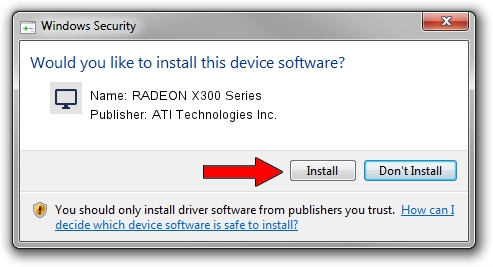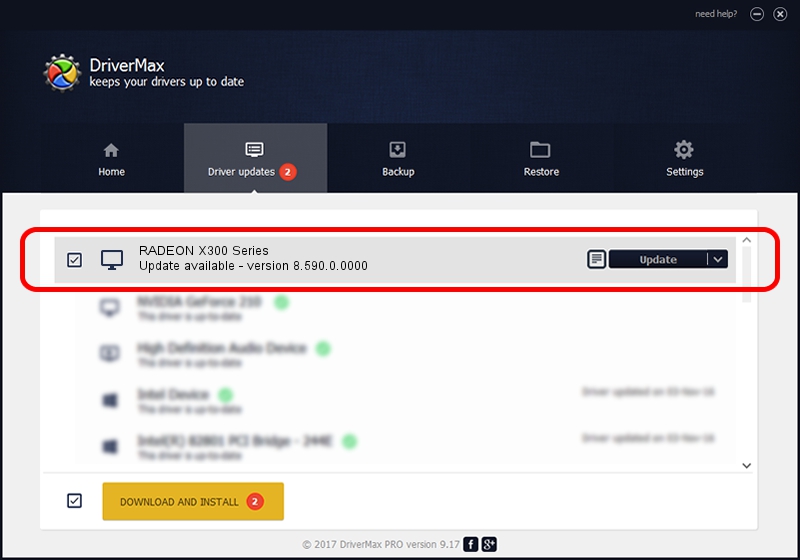Advertising seems to be blocked by your browser.
The ads help us provide this software and web site to you for free.
Please support our project by allowing our site to show ads.
Home /
Manufacturers /
ATI Technologies Inc. /
RADEON X300 Series /
PCI/VEN_1002&DEV_5B60&SUBSYS_0F021002 /
8.590.0.0000 Feb 13, 2009
ATI Technologies Inc. RADEON X300 Series driver download and installation
RADEON X300 Series is a Display Adapters device. The developer of this driver was ATI Technologies Inc.. In order to make sure you are downloading the exact right driver the hardware id is PCI/VEN_1002&DEV_5B60&SUBSYS_0F021002.
1. ATI Technologies Inc. RADEON X300 Series - install the driver manually
- You can download from the link below the driver setup file for the ATI Technologies Inc. RADEON X300 Series driver. The archive contains version 8.590.0.0000 released on 2009-02-13 of the driver.
- Run the driver installer file from a user account with administrative rights. If your User Access Control Service (UAC) is started please accept of the driver and run the setup with administrative rights.
- Go through the driver installation wizard, which will guide you; it should be quite easy to follow. The driver installation wizard will analyze your PC and will install the right driver.
- When the operation finishes restart your computer in order to use the updated driver. As you can see it was quite smple to install a Windows driver!
File size of the driver: 24404023 bytes (23.27 MB)
This driver was rated with an average of 4.5 stars by 35457 users.
This driver was released for the following versions of Windows:
- This driver works on Windows Vista 64 bits
- This driver works on Windows 7 64 bits
- This driver works on Windows 8 64 bits
- This driver works on Windows 8.1 64 bits
- This driver works on Windows 10 64 bits
- This driver works on Windows 11 64 bits
2. How to use DriverMax to install ATI Technologies Inc. RADEON X300 Series driver
The advantage of using DriverMax is that it will install the driver for you in the easiest possible way and it will keep each driver up to date. How can you install a driver with DriverMax? Let's take a look!
- Start DriverMax and click on the yellow button named ~SCAN FOR DRIVER UPDATES NOW~. Wait for DriverMax to scan and analyze each driver on your computer.
- Take a look at the list of driver updates. Search the list until you locate the ATI Technologies Inc. RADEON X300 Series driver. Click on Update.
- That's it, you installed your first driver!

Feb 13 2024 8:40PM / Written by Daniel Statescu for DriverMax
follow @DanielStatescu