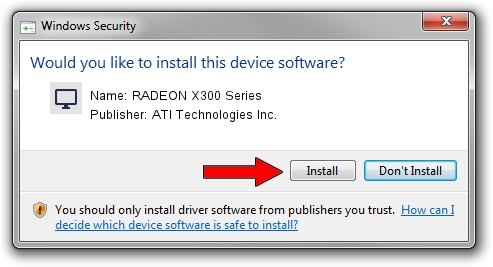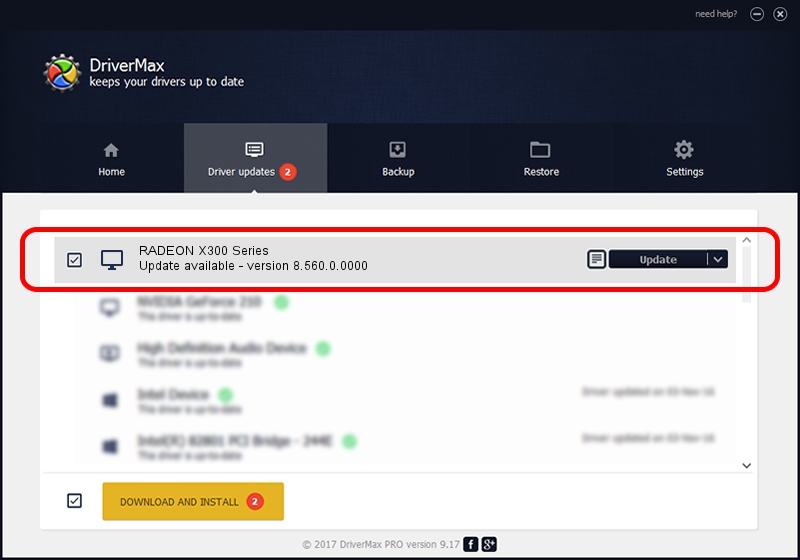Advertising seems to be blocked by your browser.
The ads help us provide this software and web site to you for free.
Please support our project by allowing our site to show ads.
Home /
Manufacturers /
ATI Technologies Inc. /
RADEON X300 Series /
PCI/VEN_1002&DEV_5B60&SUBSYS_04021002 /
8.560.0.0000 Nov 12, 2008
ATI Technologies Inc. RADEON X300 Series driver download and installation
RADEON X300 Series is a Display Adapters hardware device. This Windows driver was developed by ATI Technologies Inc.. The hardware id of this driver is PCI/VEN_1002&DEV_5B60&SUBSYS_04021002.
1. How to manually install ATI Technologies Inc. RADEON X300 Series driver
- Download the setup file for ATI Technologies Inc. RADEON X300 Series driver from the link below. This is the download link for the driver version 8.560.0.0000 released on 2008-11-12.
- Run the driver installation file from a Windows account with administrative rights. If your User Access Control Service (UAC) is started then you will have to confirm the installation of the driver and run the setup with administrative rights.
- Follow the driver setup wizard, which should be pretty easy to follow. The driver setup wizard will scan your PC for compatible devices and will install the driver.
- Restart your PC and enjoy the updated driver, as you can see it was quite smple.
The file size of this driver is 13487599 bytes (12.86 MB)
This driver was installed by many users and received an average rating of 4.3 stars out of 59784 votes.
This driver will work for the following versions of Windows:
- This driver works on Windows 2000 32 bits
- This driver works on Windows Server 2003 32 bits
- This driver works on Windows XP 32 bits
- This driver works on Windows Vista 32 bits
- This driver works on Windows 7 32 bits
- This driver works on Windows 8 32 bits
- This driver works on Windows 8.1 32 bits
- This driver works on Windows 10 32 bits
- This driver works on Windows 11 32 bits
2. Using DriverMax to install ATI Technologies Inc. RADEON X300 Series driver
The advantage of using DriverMax is that it will install the driver for you in just a few seconds and it will keep each driver up to date. How can you install a driver with DriverMax? Let's take a look!
- Start DriverMax and push on the yellow button that says ~SCAN FOR DRIVER UPDATES NOW~. Wait for DriverMax to analyze each driver on your computer.
- Take a look at the list of available driver updates. Search the list until you locate the ATI Technologies Inc. RADEON X300 Series driver. Click the Update button.
- That's it, you installed your first driver!

Aug 6 2016 9:28PM / Written by Dan Armano for DriverMax
follow @danarm