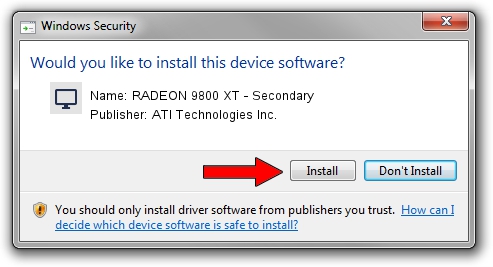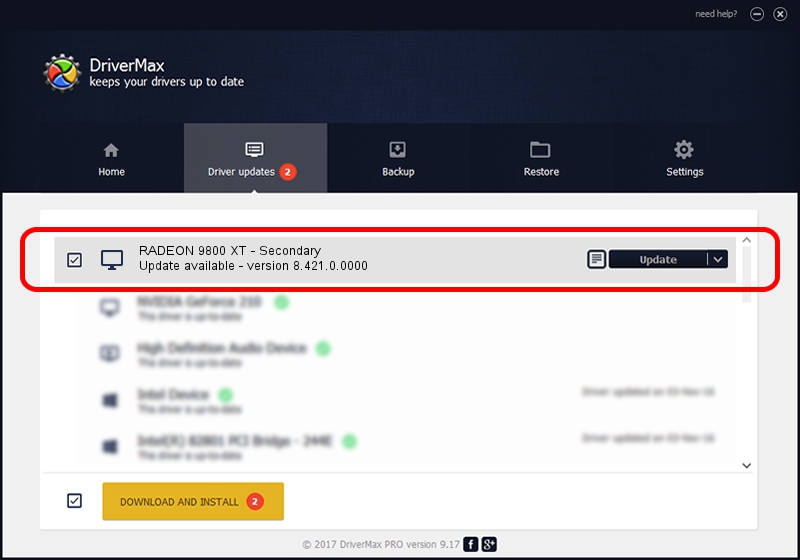Advertising seems to be blocked by your browser.
The ads help us provide this software and web site to you for free.
Please support our project by allowing our site to show ads.
Home /
Manufacturers /
ATI Technologies Inc. /
RADEON 9800 XT - Secondary /
PCI/VEN_1002&DEV_4E6A /
8.421.0.0000 Sep 28, 2007
Driver for ATI Technologies Inc. RADEON 9800 XT - Secondary - downloading and installing it
RADEON 9800 XT - Secondary is a Display Adapters hardware device. This driver was developed by ATI Technologies Inc.. PCI/VEN_1002&DEV_4E6A is the matching hardware id of this device.
1. How to manually install ATI Technologies Inc. RADEON 9800 XT - Secondary driver
- Download the setup file for ATI Technologies Inc. RADEON 9800 XT - Secondary driver from the location below. This download link is for the driver version 8.421.0.0000 released on 2007-09-28.
- Start the driver setup file from a Windows account with the highest privileges (rights). If your UAC (User Access Control) is enabled then you will have to confirm the installation of the driver and run the setup with administrative rights.
- Go through the driver installation wizard, which should be quite straightforward. The driver installation wizard will scan your PC for compatible devices and will install the driver.
- Restart your PC and enjoy the updated driver, as you can see it was quite smple.
Driver rating 3.5 stars out of 99622 votes.
2. Using DriverMax to install ATI Technologies Inc. RADEON 9800 XT - Secondary driver
The most important advantage of using DriverMax is that it will setup the driver for you in just a few seconds and it will keep each driver up to date, not just this one. How easy can you install a driver with DriverMax? Let's follow a few steps!
- Open DriverMax and push on the yellow button named ~SCAN FOR DRIVER UPDATES NOW~. Wait for DriverMax to scan and analyze each driver on your PC.
- Take a look at the list of available driver updates. Search the list until you locate the ATI Technologies Inc. RADEON 9800 XT - Secondary driver. Click on Update.
- Finished installing the driver!

Jul 18 2016 10:40PM / Written by Andreea Kartman for DriverMax
follow @DeeaKartman