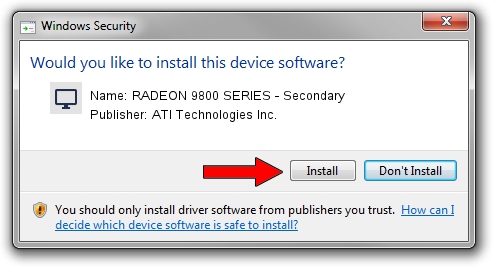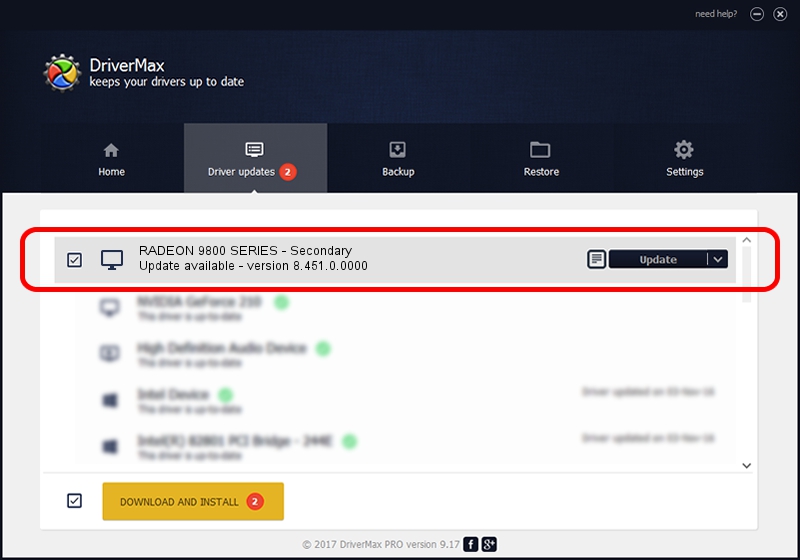Advertising seems to be blocked by your browser.
The ads help us provide this software and web site to you for free.
Please support our project by allowing our site to show ads.
Home /
Manufacturers /
ATI Technologies Inc. /
RADEON 9800 SERIES - Secondary /
PCI/VEN_1002&DEV_4E68 /
8.451.0.0000 Dec 20, 2007
ATI Technologies Inc. RADEON 9800 SERIES - Secondary how to download and install the driver
RADEON 9800 SERIES - Secondary is a Display Adapters hardware device. This Windows driver was developed by ATI Technologies Inc.. PCI/VEN_1002&DEV_4E68 is the matching hardware id of this device.
1. Install ATI Technologies Inc. RADEON 9800 SERIES - Secondary driver manually
- Download the driver setup file for ATI Technologies Inc. RADEON 9800 SERIES - Secondary driver from the link below. This is the download link for the driver version 8.451.0.0000 dated 2007-12-20.
- Run the driver installation file from a Windows account with the highest privileges (rights). If your User Access Control (UAC) is started then you will have to confirm the installation of the driver and run the setup with administrative rights.
- Follow the driver setup wizard, which should be quite easy to follow. The driver setup wizard will scan your PC for compatible devices and will install the driver.
- Shutdown and restart your PC and enjoy the updated driver, it is as simple as that.
Driver rating 3.4 stars out of 37668 votes.
2. Using DriverMax to install ATI Technologies Inc. RADEON 9800 SERIES - Secondary driver
The advantage of using DriverMax is that it will setup the driver for you in the easiest possible way and it will keep each driver up to date. How easy can you install a driver using DriverMax? Let's follow a few steps!
- Start DriverMax and press on the yellow button named ~SCAN FOR DRIVER UPDATES NOW~. Wait for DriverMax to analyze each driver on your PC.
- Take a look at the list of detected driver updates. Search the list until you locate the ATI Technologies Inc. RADEON 9800 SERIES - Secondary driver. Click the Update button.
- Finished installing the driver!

Jul 4 2016 10:31AM / Written by Daniel Statescu for DriverMax
follow @DanielStatescu