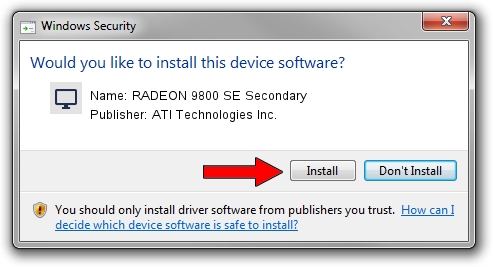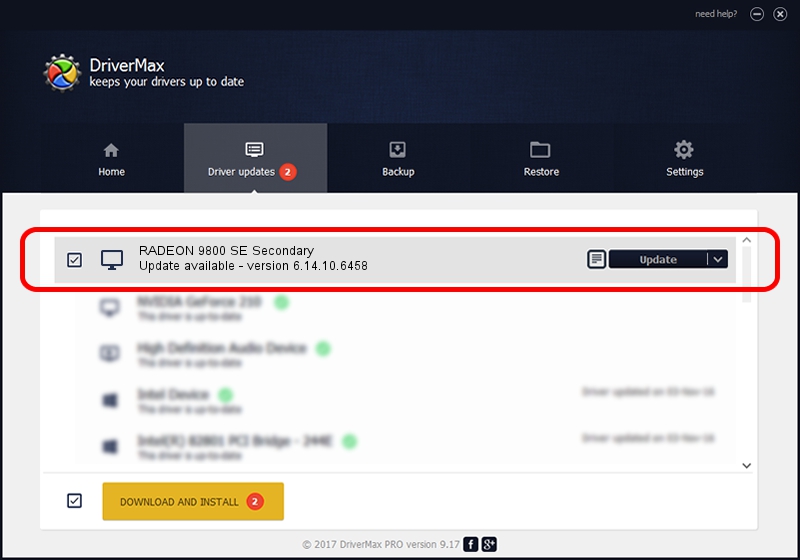Advertising seems to be blocked by your browser.
The ads help us provide this software and web site to you for free.
Please support our project by allowing our site to show ads.
Home /
Manufacturers /
ATI Technologies Inc. /
RADEON 9800 SE Secondary /
PCI/VEN_1002&DEV_4168 /
6.14.10.6458 Jun 01, 2004
ATI Technologies Inc. RADEON 9800 SE Secondary how to download and install the driver
RADEON 9800 SE Secondary is a Display Adapters hardware device. This driver was developed by ATI Technologies Inc.. The hardware id of this driver is PCI/VEN_1002&DEV_4168.
1. ATI Technologies Inc. RADEON 9800 SE Secondary driver - how to install it manually
- Download the setup file for ATI Technologies Inc. RADEON 9800 SE Secondary driver from the link below. This is the download link for the driver version 6.14.10.6458 released on 2004-06-01.
- Start the driver installation file from a Windows account with the highest privileges (rights). If your UAC (User Access Control) is running then you will have to confirm the installation of the driver and run the setup with administrative rights.
- Go through the driver setup wizard, which should be pretty easy to follow. The driver setup wizard will scan your PC for compatible devices and will install the driver.
- Shutdown and restart your computer and enjoy the fresh driver, as you can see it was quite smple.
Size of this driver: 4840690 bytes (4.62 MB)
This driver received an average rating of 3.8 stars out of 4344 votes.
This driver is compatible with the following versions of Windows:
- This driver works on Windows 2000 32 bits
- This driver works on Windows Server 2003 32 bits
- This driver works on Windows XP 32 bits
- This driver works on Windows Vista 32 bits
- This driver works on Windows 7 32 bits
- This driver works on Windows 8 32 bits
- This driver works on Windows 8.1 32 bits
- This driver works on Windows 10 32 bits
- This driver works on Windows 11 32 bits
2. Installing the ATI Technologies Inc. RADEON 9800 SE Secondary driver using DriverMax: the easy way
The advantage of using DriverMax is that it will install the driver for you in the easiest possible way and it will keep each driver up to date. How can you install a driver using DriverMax? Let's follow a few steps!
- Open DriverMax and push on the yellow button that says ~SCAN FOR DRIVER UPDATES NOW~. Wait for DriverMax to analyze each driver on your PC.
- Take a look at the list of detected driver updates. Search the list until you locate the ATI Technologies Inc. RADEON 9800 SE Secondary driver. Click the Update button.
- Finished installing the driver!

Aug 8 2016 8:15PM / Written by Daniel Statescu for DriverMax
follow @DanielStatescu