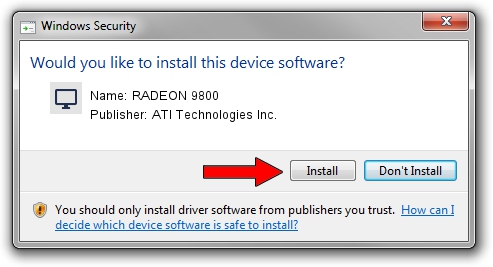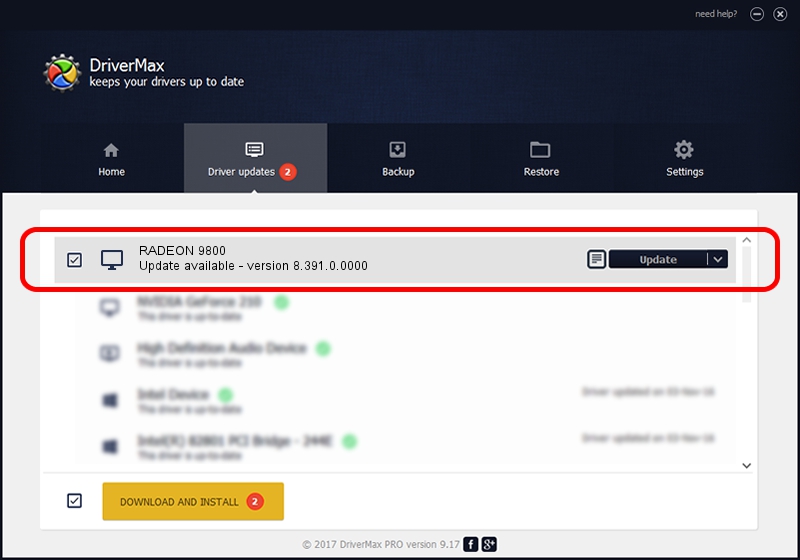Advertising seems to be blocked by your browser.
The ads help us provide this software and web site to you for free.
Please support our project by allowing our site to show ads.
Home /
Manufacturers /
ATI Technologies Inc. /
RADEON 9800 /
PCI/VEN_1002&DEV_4E49 /
8.391.0.0000 Jun 26, 2007
Download and install ATI Technologies Inc. RADEON 9800 driver
RADEON 9800 is a Display Adapters hardware device. The Windows version of this driver was developed by ATI Technologies Inc.. The hardware id of this driver is PCI/VEN_1002&DEV_4E49; this string has to match your hardware.
1. ATI Technologies Inc. RADEON 9800 driver - how to install it manually
- Download the setup file for ATI Technologies Inc. RADEON 9800 driver from the link below. This download link is for the driver version 8.391.0.0000 dated 2007-06-26.
- Start the driver installation file from a Windows account with administrative rights. If your User Access Control (UAC) is started then you will have to accept of the driver and run the setup with administrative rights.
- Follow the driver installation wizard, which should be quite easy to follow. The driver installation wizard will analyze your PC for compatible devices and will install the driver.
- Shutdown and restart your computer and enjoy the new driver, as you can see it was quite smple.
This driver was installed by many users and received an average rating of 3.8 stars out of 44623 votes.
2. How to install ATI Technologies Inc. RADEON 9800 driver using DriverMax
The most important advantage of using DriverMax is that it will install the driver for you in just a few seconds and it will keep each driver up to date, not just this one. How easy can you install a driver with DriverMax? Let's see!
- Open DriverMax and click on the yellow button named ~SCAN FOR DRIVER UPDATES NOW~. Wait for DriverMax to scan and analyze each driver on your PC.
- Take a look at the list of available driver updates. Scroll the list down until you find the ATI Technologies Inc. RADEON 9800 driver. Click on Update.
- That's all, the driver is now installed!

Jul 15 2016 5:32AM / Written by Dan Armano for DriverMax
follow @danarm