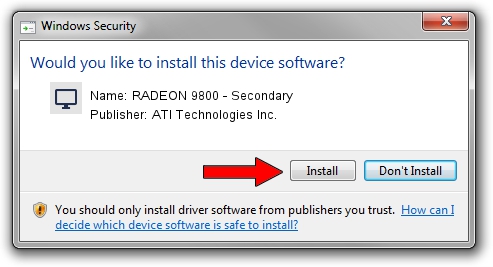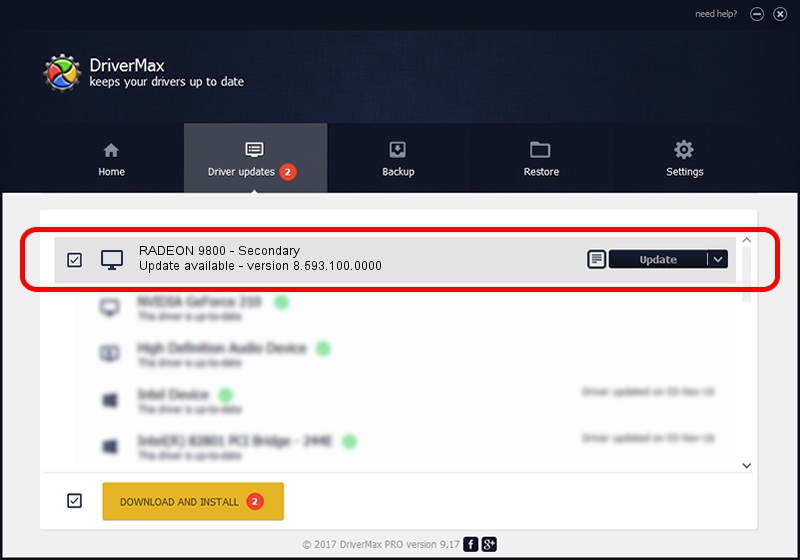Advertising seems to be blocked by your browser.
The ads help us provide this software and web site to you for free.
Please support our project by allowing our site to show ads.
Home /
Manufacturers /
ATI Technologies Inc. /
RADEON 9800 - Secondary /
PCI/VEN_1002&DEV_4E69 /
8.593.100.0000 Feb 10, 2010
ATI Technologies Inc. RADEON 9800 - Secondary how to download and install the driver
RADEON 9800 - Secondary is a Display Adapters device. The developer of this driver was ATI Technologies Inc.. PCI/VEN_1002&DEV_4E69 is the matching hardware id of this device.
1. ATI Technologies Inc. RADEON 9800 - Secondary - install the driver manually
- Download the driver setup file for ATI Technologies Inc. RADEON 9800 - Secondary driver from the link below. This download link is for the driver version 8.593.100.0000 released on 2010-02-10.
- Run the driver installation file from a Windows account with administrative rights. If your User Access Control (UAC) is started then you will have to confirm the installation of the driver and run the setup with administrative rights.
- Follow the driver setup wizard, which should be pretty straightforward. The driver setup wizard will analyze your PC for compatible devices and will install the driver.
- Shutdown and restart your computer and enjoy the new driver, it is as simple as that.
File size of the driver: 13793774 bytes (13.15 MB)
This driver received an average rating of 3.6 stars out of 6247 votes.
This driver is compatible with the following versions of Windows:
- This driver works on Windows 2000 32 bits
- This driver works on Windows Server 2003 32 bits
- This driver works on Windows XP 32 bits
- This driver works on Windows Vista 32 bits
- This driver works on Windows 7 32 bits
- This driver works on Windows 8 32 bits
- This driver works on Windows 8.1 32 bits
- This driver works on Windows 10 32 bits
- This driver works on Windows 11 32 bits
2. Using DriverMax to install ATI Technologies Inc. RADEON 9800 - Secondary driver
The advantage of using DriverMax is that it will install the driver for you in the easiest possible way and it will keep each driver up to date, not just this one. How can you install a driver using DriverMax? Let's take a look!
- Start DriverMax and click on the yellow button that says ~SCAN FOR DRIVER UPDATES NOW~. Wait for DriverMax to scan and analyze each driver on your PC.
- Take a look at the list of driver updates. Search the list until you locate the ATI Technologies Inc. RADEON 9800 - Secondary driver. Click on Update.
- Finished installing the driver!

Jul 9 2016 10:06PM / Written by Daniel Statescu for DriverMax
follow @DanielStatescu