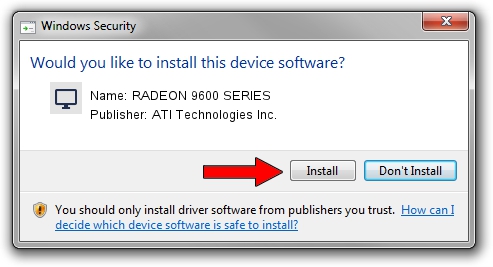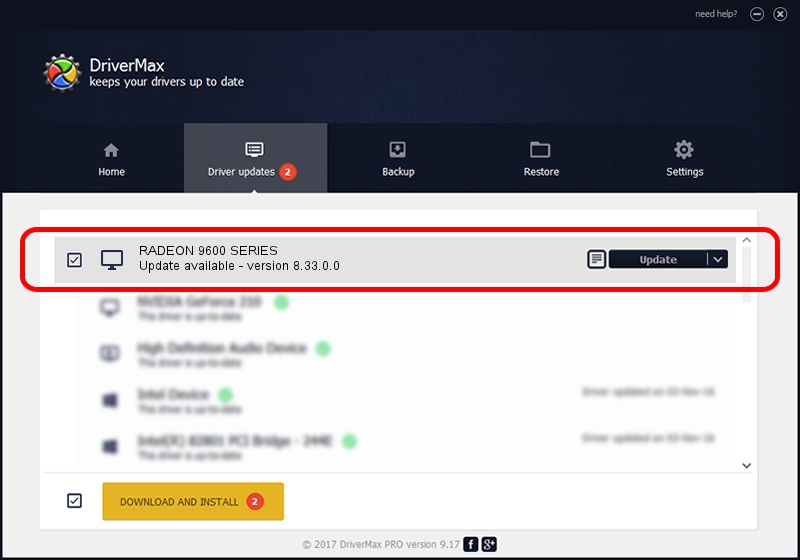Advertising seems to be blocked by your browser.
The ads help us provide this software and web site to you for free.
Please support our project by allowing our site to show ads.
Home /
Manufacturers /
ATI Technologies Inc. /
RADEON 9600 SERIES /
PCI/VEN_1002&DEV_4152 /
8.33.0.0 Dec 20, 2006
ATI Technologies Inc. RADEON 9600 SERIES - two ways of downloading and installing the driver
RADEON 9600 SERIES is a Display Adapters hardware device. This Windows driver was developed by ATI Technologies Inc.. PCI/VEN_1002&DEV_4152 is the matching hardware id of this device.
1. ATI Technologies Inc. RADEON 9600 SERIES driver - how to install it manually
- You can download from the link below the driver installer file for the ATI Technologies Inc. RADEON 9600 SERIES driver. The archive contains version 8.33.0.0 dated 2006-12-20 of the driver.
- Start the driver installer file from a user account with administrative rights. If your User Access Control (UAC) is running please confirm the installation of the driver and run the setup with administrative rights.
- Go through the driver setup wizard, which will guide you; it should be quite easy to follow. The driver setup wizard will analyze your PC and will install the right driver.
- When the operation finishes shutdown and restart your computer in order to use the updated driver. As you can see it was quite smple to install a Windows driver!
This driver was rated with an average of 4 stars by 10338 users.
2. How to install ATI Technologies Inc. RADEON 9600 SERIES driver using DriverMax
The advantage of using DriverMax is that it will install the driver for you in the easiest possible way and it will keep each driver up to date. How can you install a driver using DriverMax? Let's take a look!
- Open DriverMax and push on the yellow button named ~SCAN FOR DRIVER UPDATES NOW~. Wait for DriverMax to analyze each driver on your PC.
- Take a look at the list of driver updates. Scroll the list down until you find the ATI Technologies Inc. RADEON 9600 SERIES driver. Click the Update button.
- Finished installing the driver!

Jul 10 2016 6:34AM / Written by Dan Armano for DriverMax
follow @danarm