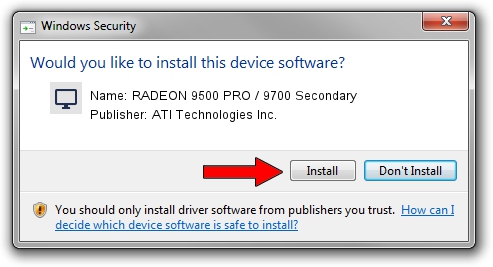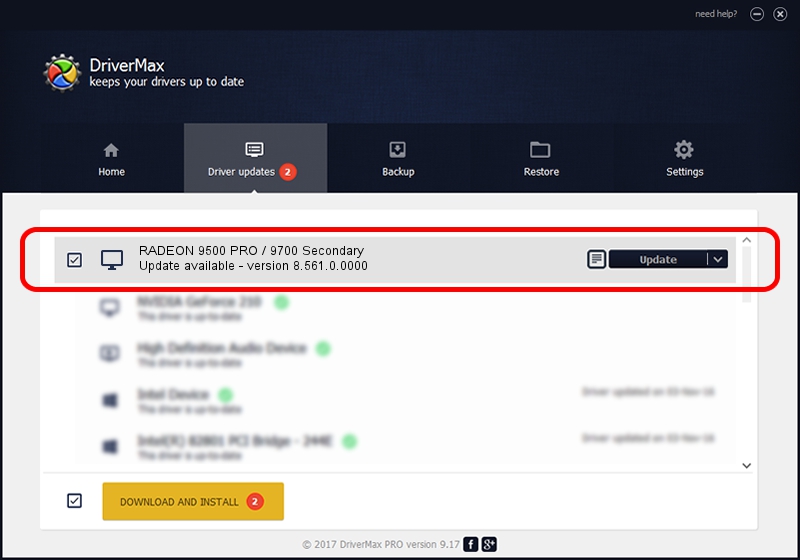Advertising seems to be blocked by your browser.
The ads help us provide this software and web site to you for free.
Please support our project by allowing our site to show ads.
Home /
Manufacturers /
ATI Technologies Inc. /
RADEON 9500 PRO / 9700 Secondary /
PCI/VEN_1002&DEV_4E65 /
8.561.0.0000 Dec 01, 2008
ATI Technologies Inc. RADEON 9500 PRO / 9700 Secondary how to download and install the driver
RADEON 9500 PRO / 9700 Secondary is a Display Adapters device. This driver was developed by ATI Technologies Inc.. The hardware id of this driver is PCI/VEN_1002&DEV_4E65; this string has to match your hardware.
1. ATI Technologies Inc. RADEON 9500 PRO / 9700 Secondary driver - how to install it manually
- Download the driver setup file for ATI Technologies Inc. RADEON 9500 PRO / 9700 Secondary driver from the link below. This download link is for the driver version 8.561.0.0000 released on 2008-12-01.
- Start the driver setup file from a Windows account with administrative rights. If your User Access Control Service (UAC) is running then you will have to accept of the driver and run the setup with administrative rights.
- Go through the driver setup wizard, which should be pretty straightforward. The driver setup wizard will scan your PC for compatible devices and will install the driver.
- Restart your computer and enjoy the updated driver, as you can see it was quite smple.
Driver rating 3.3 stars out of 12211 votes.
2. How to use DriverMax to install ATI Technologies Inc. RADEON 9500 PRO / 9700 Secondary driver
The advantage of using DriverMax is that it will setup the driver for you in the easiest possible way and it will keep each driver up to date, not just this one. How can you install a driver with DriverMax? Let's see!
- Start DriverMax and press on the yellow button named ~SCAN FOR DRIVER UPDATES NOW~. Wait for DriverMax to analyze each driver on your computer.
- Take a look at the list of detected driver updates. Scroll the list down until you find the ATI Technologies Inc. RADEON 9500 PRO / 9700 Secondary driver. Click the Update button.
- That's it, you installed your first driver!

Jul 25 2016 8:57PM / Written by Daniel Statescu for DriverMax
follow @DanielStatescu