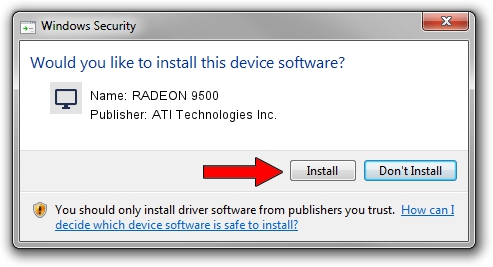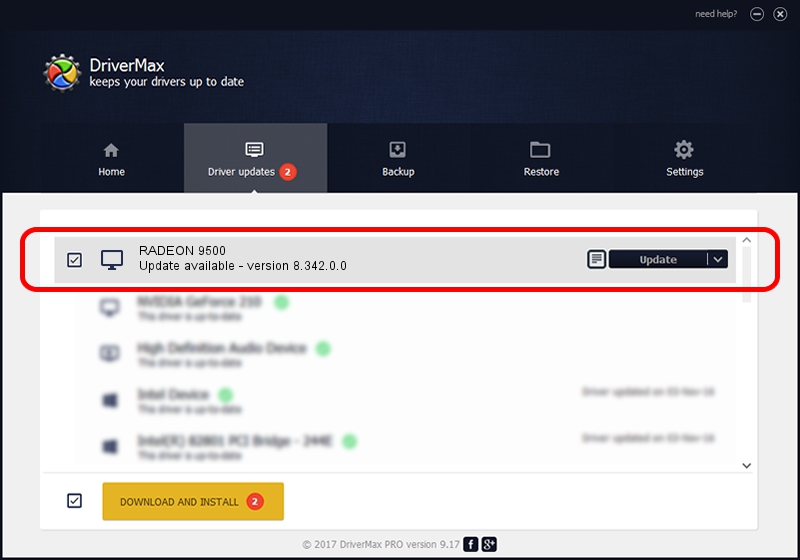Advertising seems to be blocked by your browser.
The ads help us provide this software and web site to you for free.
Please support our project by allowing our site to show ads.
Home /
Manufacturers /
ATI Technologies Inc. /
RADEON 9500 /
PCI/VEN_1002&DEV_4144 /
8.342.0.0 Feb 02, 2007
ATI Technologies Inc. RADEON 9500 how to download and install the driver
RADEON 9500 is a Display Adapters hardware device. This Windows driver was developed by ATI Technologies Inc.. The hardware id of this driver is PCI/VEN_1002&DEV_4144; this string has to match your hardware.
1. ATI Technologies Inc. RADEON 9500 driver - how to install it manually
- You can download from the link below the driver setup file for the ATI Technologies Inc. RADEON 9500 driver. The archive contains version 8.342.0.0 dated 2007-02-02 of the driver.
- Start the driver installer file from a user account with administrative rights. If your UAC (User Access Control) is running please confirm the installation of the driver and run the setup with administrative rights.
- Go through the driver setup wizard, which will guide you; it should be pretty easy to follow. The driver setup wizard will analyze your PC and will install the right driver.
- When the operation finishes restart your PC in order to use the updated driver. It is as simple as that to install a Windows driver!
This driver was rated with an average of 4 stars by 92881 users.
2. The easy way: using DriverMax to install ATI Technologies Inc. RADEON 9500 driver
The most important advantage of using DriverMax is that it will setup the driver for you in just a few seconds and it will keep each driver up to date. How easy can you install a driver using DriverMax? Let's see!
- Start DriverMax and press on the yellow button that says ~SCAN FOR DRIVER UPDATES NOW~. Wait for DriverMax to scan and analyze each driver on your computer.
- Take a look at the list of available driver updates. Search the list until you find the ATI Technologies Inc. RADEON 9500 driver. Click on Update.
- That's all, the driver is now installed!

Jul 5 2016 5:59AM / Written by Dan Armano for DriverMax
follow @danarm