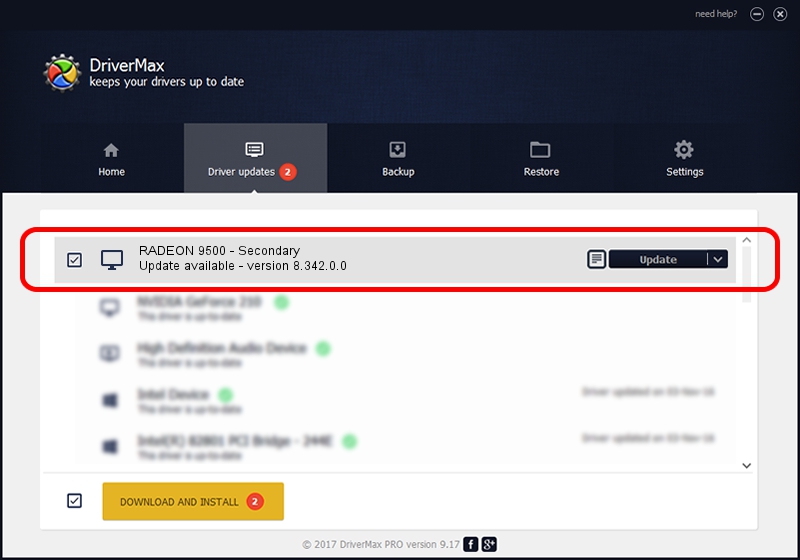Advertising seems to be blocked by your browser.
The ads help us provide this software and web site to you for free.
Please support our project by allowing our site to show ads.
Home /
Manufacturers /
ATI Technologies Inc. /
RADEON 9500 - Secondary /
PCI/VEN_1002&DEV_4164 /
8.342.0.0 Feb 02, 2007
ATI Technologies Inc. RADEON 9500 - Secondary driver download and installation
RADEON 9500 - Secondary is a Display Adapters device. The developer of this driver was ATI Technologies Inc.. The hardware id of this driver is PCI/VEN_1002&DEV_4164.
1. Install ATI Technologies Inc. RADEON 9500 - Secondary driver manually
- You can download from the link below the driver setup file for the ATI Technologies Inc. RADEON 9500 - Secondary driver. The archive contains version 8.342.0.0 released on 2007-02-02 of the driver.
- Start the driver installer file from a user account with the highest privileges (rights). If your User Access Control Service (UAC) is started please accept of the driver and run the setup with administrative rights.
- Follow the driver setup wizard, which will guide you; it should be pretty easy to follow. The driver setup wizard will scan your PC and will install the right driver.
- When the operation finishes shutdown and restart your PC in order to use the updated driver. As you can see it was quite smple to install a Windows driver!
Driver rating 3.9 stars out of 94292 votes.
2. Using DriverMax to install ATI Technologies Inc. RADEON 9500 - Secondary driver
The advantage of using DriverMax is that it will setup the driver for you in just a few seconds and it will keep each driver up to date, not just this one. How easy can you install a driver using DriverMax? Let's follow a few steps!
- Start DriverMax and push on the yellow button named ~SCAN FOR DRIVER UPDATES NOW~. Wait for DriverMax to scan and analyze each driver on your PC.
- Take a look at the list of detected driver updates. Scroll the list down until you find the ATI Technologies Inc. RADEON 9500 - Secondary driver. Click the Update button.
- That's all, the driver is now installed!

Jul 5 2016 5:59AM / Written by Andreea Kartman for DriverMax
follow @DeeaKartman