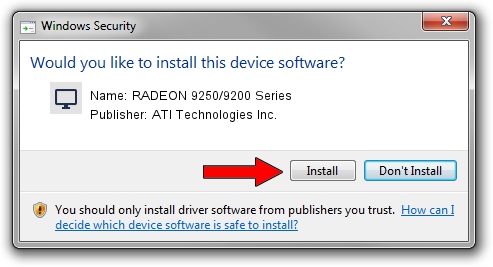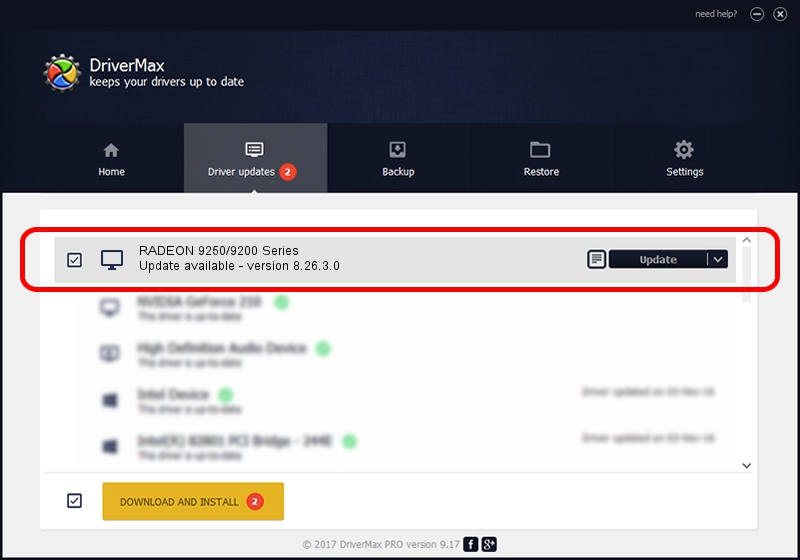Advertising seems to be blocked by your browser.
The ads help us provide this software and web site to you for free.
Please support our project by allowing our site to show ads.
Home /
Manufacturers /
ATI Technologies Inc. /
RADEON 9250/9200 Series /
PCI/VEN_1002&DEV_5964 /
8.26.3.0 Apr 27, 2006
ATI Technologies Inc. RADEON 9250/9200 Series - two ways of downloading and installing the driver
RADEON 9250/9200 Series is a Display Adapters hardware device. The developer of this driver was ATI Technologies Inc.. The hardware id of this driver is PCI/VEN_1002&DEV_5964.
1. Manually install ATI Technologies Inc. RADEON 9250/9200 Series driver
- Download the setup file for ATI Technologies Inc. RADEON 9250/9200 Series driver from the link below. This download link is for the driver version 8.26.3.0 released on 2006-04-27.
- Run the driver installation file from a Windows account with administrative rights. If your UAC (User Access Control) is started then you will have to confirm the installation of the driver and run the setup with administrative rights.
- Go through the driver setup wizard, which should be pretty straightforward. The driver setup wizard will analyze your PC for compatible devices and will install the driver.
- Restart your PC and enjoy the updated driver, it is as simple as that.
This driver received an average rating of 4 stars out of 71811 votes.
2. The easy way: using DriverMax to install ATI Technologies Inc. RADEON 9250/9200 Series driver
The most important advantage of using DriverMax is that it will setup the driver for you in the easiest possible way and it will keep each driver up to date. How can you install a driver with DriverMax? Let's follow a few steps!
- Open DriverMax and press on the yellow button that says ~SCAN FOR DRIVER UPDATES NOW~. Wait for DriverMax to scan and analyze each driver on your computer.
- Take a look at the list of driver updates. Scroll the list down until you locate the ATI Technologies Inc. RADEON 9250/9200 Series driver. Click the Update button.
- Finished installing the driver!

Jul 9 2016 6:13PM / Written by Dan Armano for DriverMax
follow @danarm