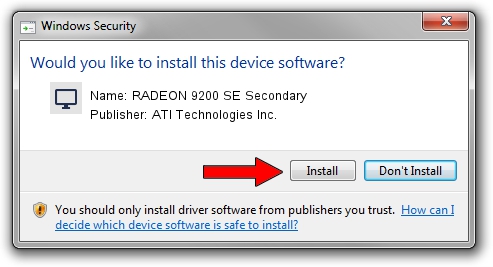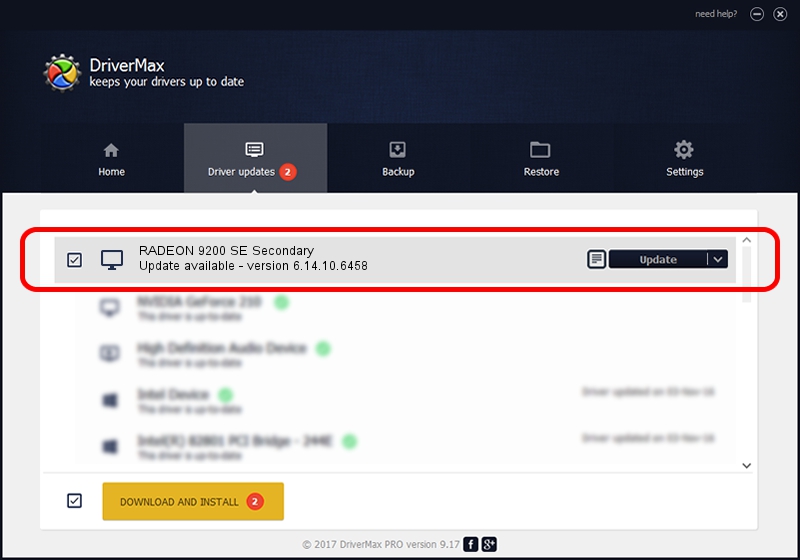Advertising seems to be blocked by your browser.
The ads help us provide this software and web site to you for free.
Please support our project by allowing our site to show ads.
Home /
Manufacturers /
ATI Technologies Inc. /
RADEON 9200 SE Secondary /
PCI/VEN_1002&DEV_5D44 /
6.14.10.6458 Jun 01, 2004
ATI Technologies Inc. RADEON 9200 SE Secondary - two ways of downloading and installing the driver
RADEON 9200 SE Secondary is a Display Adapters device. This Windows driver was developed by ATI Technologies Inc.. The hardware id of this driver is PCI/VEN_1002&DEV_5D44; this string has to match your hardware.
1. ATI Technologies Inc. RADEON 9200 SE Secondary driver - how to install it manually
- Download the setup file for ATI Technologies Inc. RADEON 9200 SE Secondary driver from the location below. This is the download link for the driver version 6.14.10.6458 dated 2004-06-01.
- Start the driver setup file from a Windows account with administrative rights. If your UAC (User Access Control) is running then you will have to confirm the installation of the driver and run the setup with administrative rights.
- Follow the driver installation wizard, which should be quite easy to follow. The driver installation wizard will analyze your PC for compatible devices and will install the driver.
- Shutdown and restart your PC and enjoy the fresh driver, as you can see it was quite smple.
Size of this driver: 10056064 bytes (9.59 MB)
Driver rating 3.4 stars out of 86513 votes.
This driver will work for the following versions of Windows:
- This driver works on Windows 2000 32 bits
- This driver works on Windows Server 2003 32 bits
- This driver works on Windows XP 32 bits
- This driver works on Windows Vista 32 bits
- This driver works on Windows 7 32 bits
- This driver works on Windows 8 32 bits
- This driver works on Windows 8.1 32 bits
- This driver works on Windows 10 32 bits
- This driver works on Windows 11 32 bits
2. The easy way: using DriverMax to install ATI Technologies Inc. RADEON 9200 SE Secondary driver
The advantage of using DriverMax is that it will setup the driver for you in just a few seconds and it will keep each driver up to date. How can you install a driver using DriverMax? Let's see!
- Start DriverMax and press on the yellow button named ~SCAN FOR DRIVER UPDATES NOW~. Wait for DriverMax to scan and analyze each driver on your PC.
- Take a look at the list of detected driver updates. Scroll the list down until you find the ATI Technologies Inc. RADEON 9200 SE Secondary driver. Click the Update button.
- Finished installing the driver!

Jul 8 2016 6:09PM / Written by Daniel Statescu for DriverMax
follow @DanielStatescu