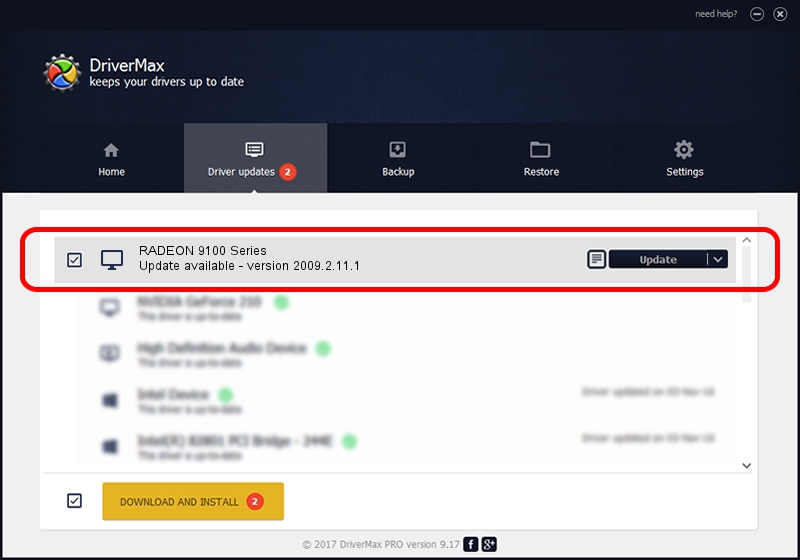Advertising seems to be blocked by your browser.
The ads help us provide this software and web site to you for free.
Please support our project by allowing our site to show ads.
ATI RADEON 9100 Series driver download and installation
RADEON 9100 Series is a Display Adapters hardware device. The Windows version of this driver was developed by ATI. In order to make sure you are downloading the exact right driver the hardware id is PCI/VEN_1002&DEV_514D.
1. ATI RADEON 9100 Series driver - how to install it manually
- Download the setup file for ATI RADEON 9100 Series driver from the link below. This download link is for the driver version 2009.2.11.1 dated 2009-02-11.
- Start the driver setup file from a Windows account with the highest privileges (rights). If your User Access Control Service (UAC) is started then you will have to accept of the driver and run the setup with administrative rights.
- Follow the driver installation wizard, which should be quite straightforward. The driver installation wizard will analyze your PC for compatible devices and will install the driver.
- Restart your PC and enjoy the fresh driver, it is as simple as that.
Driver file size: 9062065 bytes (8.64 MB)
Driver rating 3.1 stars out of 99444 votes.
This driver will work for the following versions of Windows:
- This driver works on Windows 2000 32 bits
- This driver works on Windows Server 2003 32 bits
- This driver works on Windows XP 32 bits
- This driver works on Windows Vista 32 bits
- This driver works on Windows 7 32 bits
- This driver works on Windows 8 32 bits
- This driver works on Windows 8.1 32 bits
- This driver works on Windows 10 32 bits
- This driver works on Windows 11 32 bits
2. How to use DriverMax to install ATI RADEON 9100 Series driver
The most important advantage of using DriverMax is that it will install the driver for you in just a few seconds and it will keep each driver up to date. How easy can you install a driver using DriverMax? Let's take a look!
- Open DriverMax and push on the yellow button named ~SCAN FOR DRIVER UPDATES NOW~. Wait for DriverMax to scan and analyze each driver on your computer.
- Take a look at the list of driver updates. Scroll the list down until you find the ATI RADEON 9100 Series driver. Click the Update button.
- That's it, you installed your first driver!

Aug 13 2016 1:31AM / Written by Daniel Statescu for DriverMax
follow @DanielStatescu