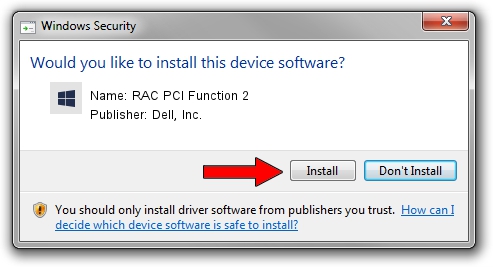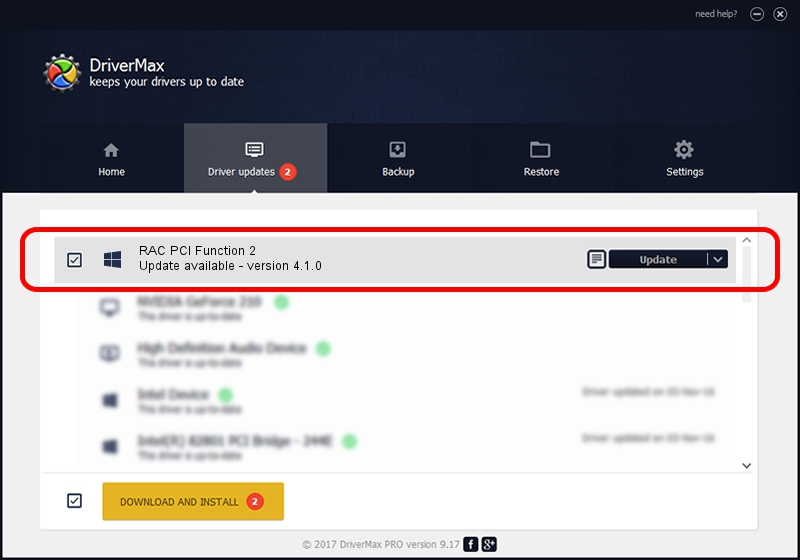Advertising seems to be blocked by your browser.
The ads help us provide this software and web site to you for free.
Please support our project by allowing our site to show ads.
Home /
Manufacturers /
Dell, Inc. /
RAC PCI Function 2 /
PCI/VEN_1028&DEV_0014&SUBSYS_00141028 /
4.1.0 Feb 23, 2005
Dell, Inc. RAC PCI Function 2 driver download and installation
RAC PCI Function 2 is a Dell Serial Device hardware device. The Windows version of this driver was developed by Dell, Inc.. In order to make sure you are downloading the exact right driver the hardware id is PCI/VEN_1028&DEV_0014&SUBSYS_00141028.
1. Dell, Inc. RAC PCI Function 2 - install the driver manually
- You can download from the link below the driver installer file for the Dell, Inc. RAC PCI Function 2 driver. The archive contains version 4.1.0 released on 2005-02-23 of the driver.
- Run the driver installer file from a user account with administrative rights. If your UAC (User Access Control) is enabled please accept of the driver and run the setup with administrative rights.
- Follow the driver installation wizard, which will guide you; it should be pretty easy to follow. The driver installation wizard will scan your PC and will install the right driver.
- When the operation finishes shutdown and restart your computer in order to use the updated driver. As you can see it was quite smple to install a Windows driver!
This driver received an average rating of 3.8 stars out of 3281 votes.
2. The easy way: using DriverMax to install Dell, Inc. RAC PCI Function 2 driver
The advantage of using DriverMax is that it will install the driver for you in the easiest possible way and it will keep each driver up to date, not just this one. How can you install a driver with DriverMax? Let's see!
- Open DriverMax and push on the yellow button named ~SCAN FOR DRIVER UPDATES NOW~. Wait for DriverMax to analyze each driver on your PC.
- Take a look at the list of detected driver updates. Search the list until you locate the Dell, Inc. RAC PCI Function 2 driver. Click the Update button.
- That's all, the driver is now installed!

Aug 11 2016 2:34PM / Written by Andreea Kartman for DriverMax
follow @DeeaKartman