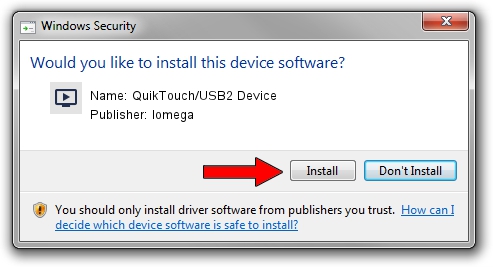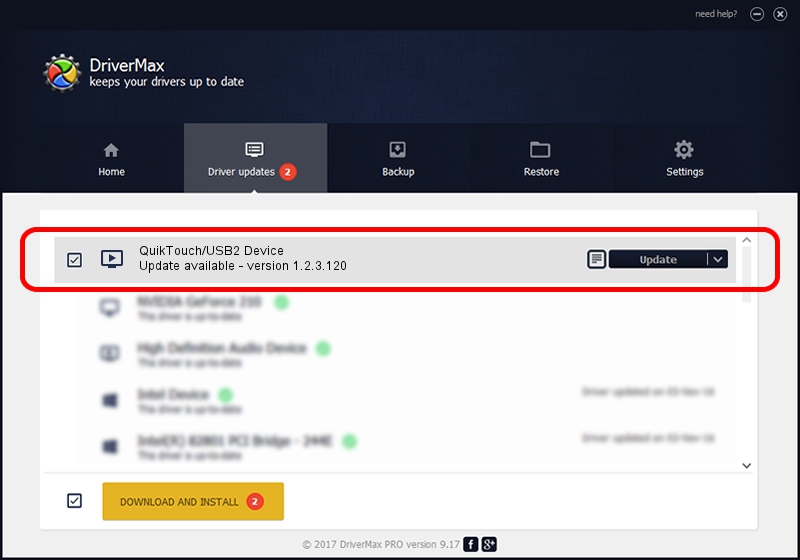Advertising seems to be blocked by your browser.
The ads help us provide this software and web site to you for free.
Please support our project by allowing our site to show ads.
Home /
Manufacturers /
Iomega /
QuikTouch/USB2 Device /
USB/VID_1009&PID_000B /
1.2.3.120 Nov 19, 2003
Iomega QuikTouch/USB2 Device - two ways of downloading and installing the driver
QuikTouch/USB2 Device is a MEDIA hardware device. The Windows version of this driver was developed by Iomega. The hardware id of this driver is USB/VID_1009&PID_000B; this string has to match your hardware.
1. Iomega QuikTouch/USB2 Device driver - how to install it manually
- You can download from the link below the driver installer file for the Iomega QuikTouch/USB2 Device driver. The archive contains version 1.2.3.120 released on 2003-11-19 of the driver.
- Start the driver installer file from a user account with administrative rights. If your User Access Control (UAC) is enabled please confirm the installation of the driver and run the setup with administrative rights.
- Go through the driver setup wizard, which will guide you; it should be quite easy to follow. The driver setup wizard will scan your computer and will install the right driver.
- When the operation finishes shutdown and restart your computer in order to use the updated driver. It is as simple as that to install a Windows driver!
The file size of this driver is 568046 bytes (554.73 KB)
Driver rating 4.1 stars out of 44134 votes.
This driver is fully compatible with the following versions of Windows:
- This driver works on Windows 2000 32 bits
- This driver works on Windows Server 2003 32 bits
- This driver works on Windows XP 32 bits
- This driver works on Windows Vista 32 bits
- This driver works on Windows 7 32 bits
- This driver works on Windows 8 32 bits
- This driver works on Windows 8.1 32 bits
- This driver works on Windows 10 32 bits
- This driver works on Windows 11 32 bits
2. How to install Iomega QuikTouch/USB2 Device driver using DriverMax
The advantage of using DriverMax is that it will setup the driver for you in the easiest possible way and it will keep each driver up to date. How can you install a driver with DriverMax? Let's see!
- Start DriverMax and click on the yellow button that says ~SCAN FOR DRIVER UPDATES NOW~. Wait for DriverMax to analyze each driver on your computer.
- Take a look at the list of driver updates. Scroll the list down until you find the Iomega QuikTouch/USB2 Device driver. Click the Update button.
- That's it, you installed your first driver!

Jul 26 2016 9:53AM / Written by Andreea Kartman for DriverMax
follow @DeeaKartman