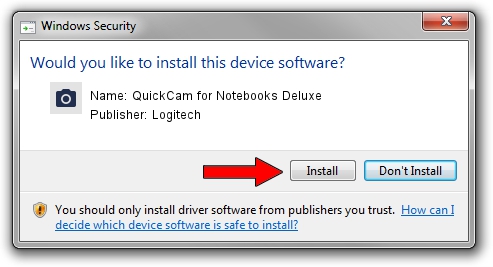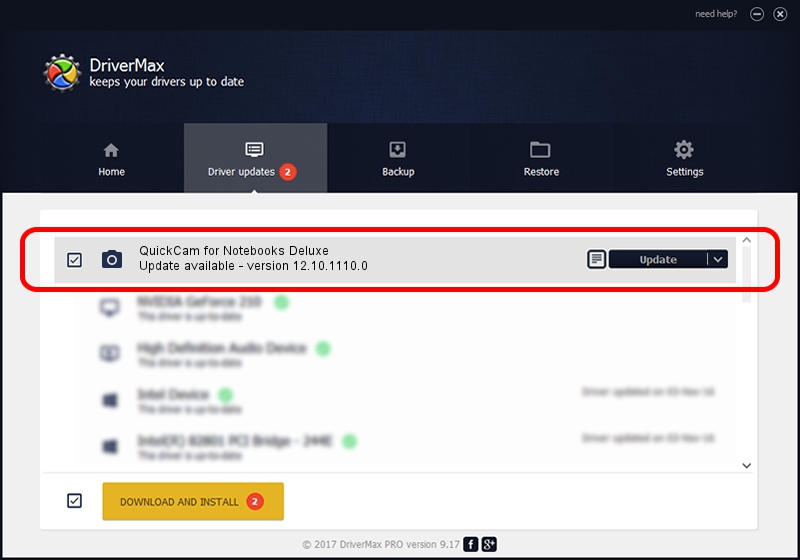Advertising seems to be blocked by your browser.
The ads help us provide this software and web site to you for free.
Please support our project by allowing our site to show ads.
Home /
Manufacturers /
Logitech /
QuickCam for Notebooks Deluxe /
usb/vid_046d&pid_09c1&mi_00 /
12.10.1110.0 Oct 07, 2009
Logitech QuickCam for Notebooks Deluxe driver download and installation
QuickCam for Notebooks Deluxe is a Imaging Devices hardware device. The Windows version of this driver was developed by Logitech. The hardware id of this driver is usb/vid_046d&pid_09c1&mi_00.
1. Install Logitech QuickCam for Notebooks Deluxe driver manually
- You can download from the link below the driver setup file for the Logitech QuickCam for Notebooks Deluxe driver. The archive contains version 12.10.1110.0 dated 2009-10-07 of the driver.
- Start the driver installer file from a user account with the highest privileges (rights). If your User Access Control Service (UAC) is enabled please confirm the installation of the driver and run the setup with administrative rights.
- Go through the driver setup wizard, which will guide you; it should be quite easy to follow. The driver setup wizard will scan your PC and will install the right driver.
- When the operation finishes shutdown and restart your computer in order to use the updated driver. As you can see it was quite smple to install a Windows driver!
The file size of this driver is 3429352 bytes (3.27 MB)
This driver received an average rating of 4.9 stars out of 76476 votes.
This driver will work for the following versions of Windows:
- This driver works on Windows 2000 32 bits
- This driver works on Windows Server 2003 32 bits
- This driver works on Windows XP 32 bits
- This driver works on Windows Vista 32 bits
- This driver works on Windows 7 32 bits
- This driver works on Windows 8 32 bits
- This driver works on Windows 8.1 32 bits
- This driver works on Windows 10 32 bits
- This driver works on Windows 11 32 bits
2. How to use DriverMax to install Logitech QuickCam for Notebooks Deluxe driver
The most important advantage of using DriverMax is that it will install the driver for you in just a few seconds and it will keep each driver up to date, not just this one. How easy can you install a driver with DriverMax? Let's see!
- Start DriverMax and click on the yellow button that says ~SCAN FOR DRIVER UPDATES NOW~. Wait for DriverMax to analyze each driver on your PC.
- Take a look at the list of driver updates. Scroll the list down until you locate the Logitech QuickCam for Notebooks Deluxe driver. Click the Update button.
- That's all, the driver is now installed!

Aug 9 2016 3:49AM / Written by Dan Armano for DriverMax
follow @danarm