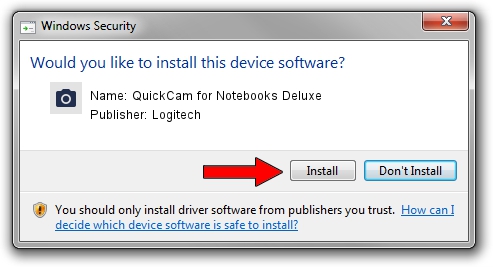Advertising seems to be blocked by your browser.
The ads help us provide this software and web site to you for free.
Please support our project by allowing our site to show ads.
Home /
Manufacturers /
Logitech /
QuickCam for Notebooks Deluxe /
usb/vid_046d&pid_08d8&mi_00 /
12.0.1278.0 Apr 30, 2009
Logitech QuickCam for Notebooks Deluxe - two ways of downloading and installing the driver
QuickCam for Notebooks Deluxe is a Imaging Devices hardware device. The developer of this driver was Logitech. The hardware id of this driver is usb/vid_046d&pid_08d8&mi_00; this string has to match your hardware.
1. Logitech QuickCam for Notebooks Deluxe driver - how to install it manually
- Download the setup file for Logitech QuickCam for Notebooks Deluxe driver from the location below. This is the download link for the driver version 12.0.1278.0 dated 2009-04-30.
- Run the driver installation file from a Windows account with the highest privileges (rights). If your User Access Control Service (UAC) is started then you will have to accept of the driver and run the setup with administrative rights.
- Follow the driver setup wizard, which should be quite straightforward. The driver setup wizard will analyze your PC for compatible devices and will install the driver.
- Shutdown and restart your computer and enjoy the fresh driver, it is as simple as that.
File size of the driver: 2036673 bytes (1.94 MB)
Driver rating 4.8 stars out of 30218 votes.
This driver was released for the following versions of Windows:
- This driver works on Windows 2000 32 bits
- This driver works on Windows Server 2003 32 bits
- This driver works on Windows XP 32 bits
- This driver works on Windows Vista 32 bits
- This driver works on Windows 7 32 bits
- This driver works on Windows 8 32 bits
- This driver works on Windows 8.1 32 bits
- This driver works on Windows 10 32 bits
- This driver works on Windows 11 32 bits
2. How to install Logitech QuickCam for Notebooks Deluxe driver using DriverMax
The advantage of using DriverMax is that it will install the driver for you in the easiest possible way and it will keep each driver up to date. How can you install a driver with DriverMax? Let's follow a few steps!
- Open DriverMax and press on the yellow button that says ~SCAN FOR DRIVER UPDATES NOW~. Wait for DriverMax to scan and analyze each driver on your computer.
- Take a look at the list of available driver updates. Search the list until you locate the Logitech QuickCam for Notebooks Deluxe driver. Click the Update button.
- That's all, the driver is now installed!

Aug 5 2016 9:45AM / Written by Daniel Statescu for DriverMax
follow @DanielStatescu