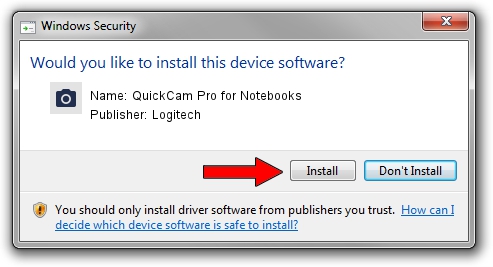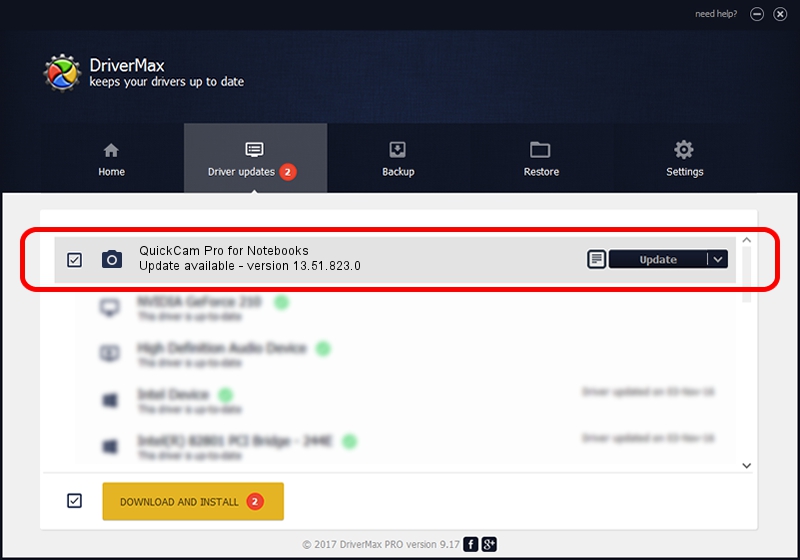Advertising seems to be blocked by your browser.
The ads help us provide this software and web site to you for free.
Please support our project by allowing our site to show ads.
Home /
Manufacturers /
Logitech /
QuickCam Pro for Notebooks /
usb/vid_046d&pid_0991&mi_00 /
13.51.823.0 Sep 21, 2012
Logitech QuickCam Pro for Notebooks - two ways of downloading and installing the driver
QuickCam Pro for Notebooks is a Imaging Devices device. The developer of this driver was Logitech. The hardware id of this driver is usb/vid_046d&pid_0991&mi_00.
1. How to manually install Logitech QuickCam Pro for Notebooks driver
- Download the driver setup file for Logitech QuickCam Pro for Notebooks driver from the link below. This is the download link for the driver version 13.51.823.0 dated 2012-09-21.
- Run the driver setup file from a Windows account with administrative rights. If your UAC (User Access Control) is started then you will have to confirm the installation of the driver and run the setup with administrative rights.
- Follow the driver setup wizard, which should be quite straightforward. The driver setup wizard will scan your PC for compatible devices and will install the driver.
- Shutdown and restart your PC and enjoy the new driver, as you can see it was quite smple.
Size of this driver: 7198607 bytes (6.87 MB)
This driver received an average rating of 5 stars out of 5918 votes.
This driver was released for the following versions of Windows:
- This driver works on Windows 2000 32 bits
- This driver works on Windows Server 2003 32 bits
- This driver works on Windows XP 32 bits
- This driver works on Windows Vista 32 bits
- This driver works on Windows 7 32 bits
- This driver works on Windows 8 32 bits
- This driver works on Windows 8.1 32 bits
- This driver works on Windows 10 32 bits
- This driver works on Windows 11 32 bits
2. How to use DriverMax to install Logitech QuickCam Pro for Notebooks driver
The advantage of using DriverMax is that it will install the driver for you in the easiest possible way and it will keep each driver up to date, not just this one. How can you install a driver using DriverMax? Let's follow a few steps!
- Start DriverMax and push on the yellow button that says ~SCAN FOR DRIVER UPDATES NOW~. Wait for DriverMax to analyze each driver on your computer.
- Take a look at the list of available driver updates. Search the list until you find the Logitech QuickCam Pro for Notebooks driver. Click the Update button.
- That's it, you installed your first driver!

Jul 15 2016 1:59AM / Written by Dan Armano for DriverMax
follow @danarm