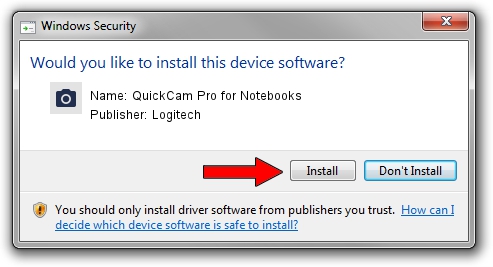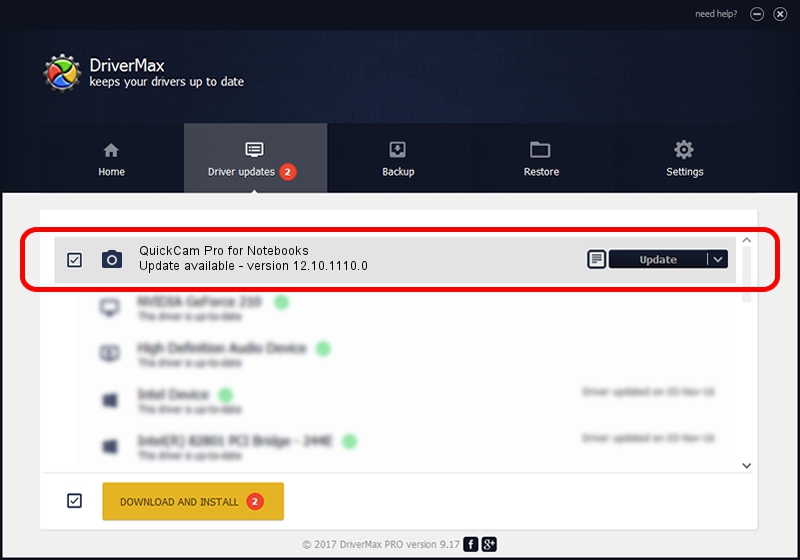Advertising seems to be blocked by your browser.
The ads help us provide this software and web site to you for free.
Please support our project by allowing our site to show ads.
Home /
Manufacturers /
Logitech /
QuickCam Pro for Notebooks /
usb/vid_046d&pid_0991&mi_00 /
12.10.1110.0 Oct 07, 2009
Download and install Logitech QuickCam Pro for Notebooks driver
QuickCam Pro for Notebooks is a Imaging Devices hardware device. This Windows driver was developed by Logitech. The hardware id of this driver is usb/vid_046d&pid_0991&mi_00.
1. Logitech QuickCam Pro for Notebooks - install the driver manually
- You can download from the link below the driver installer file for the Logitech QuickCam Pro for Notebooks driver. The archive contains version 12.10.1110.0 dated 2009-10-07 of the driver.
- Run the driver installer file from a user account with administrative rights. If your UAC (User Access Control) is enabled please confirm the installation of the driver and run the setup with administrative rights.
- Follow the driver installation wizard, which will guide you; it should be pretty easy to follow. The driver installation wizard will scan your computer and will install the right driver.
- When the operation finishes shutdown and restart your PC in order to use the updated driver. It is as simple as that to install a Windows driver!
File size of the driver: 3429352 bytes (3.27 MB)
This driver was rated with an average of 4.2 stars by 17224 users.
This driver was released for the following versions of Windows:
- This driver works on Windows 2000 32 bits
- This driver works on Windows Server 2003 32 bits
- This driver works on Windows XP 32 bits
- This driver works on Windows Vista 32 bits
- This driver works on Windows 7 32 bits
- This driver works on Windows 8 32 bits
- This driver works on Windows 8.1 32 bits
- This driver works on Windows 10 32 bits
- This driver works on Windows 11 32 bits
2. Installing the Logitech QuickCam Pro for Notebooks driver using DriverMax: the easy way
The most important advantage of using DriverMax is that it will setup the driver for you in just a few seconds and it will keep each driver up to date, not just this one. How easy can you install a driver using DriverMax? Let's see!
- Open DriverMax and click on the yellow button that says ~SCAN FOR DRIVER UPDATES NOW~. Wait for DriverMax to analyze each driver on your PC.
- Take a look at the list of detected driver updates. Scroll the list down until you find the Logitech QuickCam Pro for Notebooks driver. Click the Update button.
- Enjoy using the updated driver! :)

Jul 11 2016 8:06AM / Written by Dan Armano for DriverMax
follow @danarm