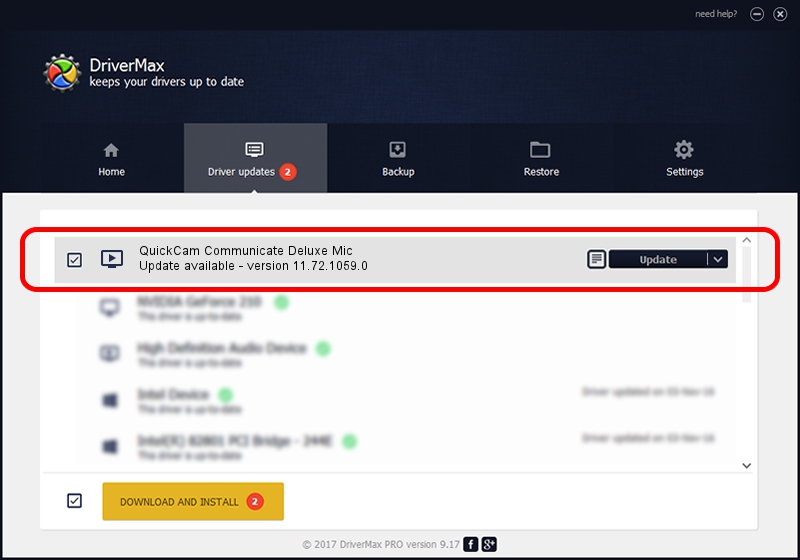Advertising seems to be blocked by your browser.
The ads help us provide this software and web site to you for free.
Please support our project by allowing our site to show ads.
Home /
Manufacturers /
Logitech /
QuickCam Communicate Deluxe Mic /
USB/Vid_046d&Pid_0992&MI_01 /
11.72.1059.0 May 20, 2008
Logitech QuickCam Communicate Deluxe Mic how to download and install the driver
QuickCam Communicate Deluxe Mic is a MEDIA hardware device. This Windows driver was developed by Logitech. The hardware id of this driver is USB/Vid_046d&Pid_0992&MI_01.
1. Install Logitech QuickCam Communicate Deluxe Mic driver manually
- You can download from the link below the driver installer file for the Logitech QuickCam Communicate Deluxe Mic driver. The archive contains version 11.72.1059.0 released on 2008-05-20 of the driver.
- Start the driver installer file from a user account with the highest privileges (rights). If your UAC (User Access Control) is started please confirm the installation of the driver and run the setup with administrative rights.
- Go through the driver installation wizard, which will guide you; it should be pretty easy to follow. The driver installation wizard will analyze your computer and will install the right driver.
- When the operation finishes restart your computer in order to use the updated driver. As you can see it was quite smple to install a Windows driver!
The file size of this driver is 818175 bytes (799.00 KB)
This driver was installed by many users and received an average rating of 5 stars out of 60458 votes.
This driver is compatible with the following versions of Windows:
- This driver works on Windows 2000 64 bits
- This driver works on Windows Server 2003 64 bits
- This driver works on Windows XP 64 bits
- This driver works on Windows Vista 64 bits
- This driver works on Windows 7 64 bits
- This driver works on Windows 8 64 bits
- This driver works on Windows 8.1 64 bits
- This driver works on Windows 10 64 bits
- This driver works on Windows 11 64 bits
2. Installing the Logitech QuickCam Communicate Deluxe Mic driver using DriverMax: the easy way
The most important advantage of using DriverMax is that it will setup the driver for you in the easiest possible way and it will keep each driver up to date. How easy can you install a driver with DriverMax? Let's take a look!
- Open DriverMax and click on the yellow button that says ~SCAN FOR DRIVER UPDATES NOW~. Wait for DriverMax to analyze each driver on your PC.
- Take a look at the list of detected driver updates. Scroll the list down until you find the Logitech QuickCam Communicate Deluxe Mic driver. Click on Update.
- That's it, you installed your first driver!