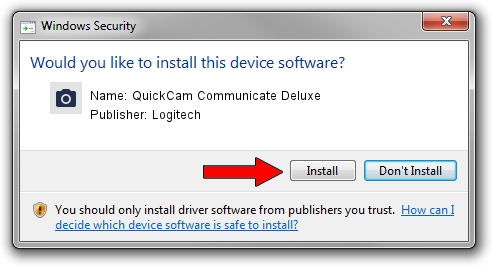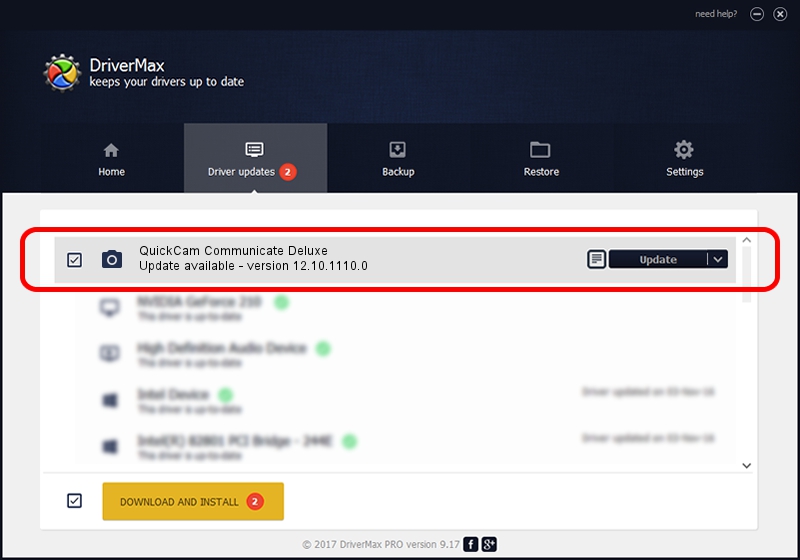Advertising seems to be blocked by your browser.
The ads help us provide this software and web site to you for free.
Please support our project by allowing our site to show ads.
Home /
Manufacturers /
Logitech /
QuickCam Communicate Deluxe /
usb/vid_046d&pid_0992&mi_00 /
12.10.1110.0 Oct 07, 2009
Driver for Logitech QuickCam Communicate Deluxe - downloading and installing it
QuickCam Communicate Deluxe is a Imaging Devices hardware device. This Windows driver was developed by Logitech. The hardware id of this driver is usb/vid_046d&pid_0992&mi_00.
1. How to manually install Logitech QuickCam Communicate Deluxe driver
- Download the setup file for Logitech QuickCam Communicate Deluxe driver from the location below. This is the download link for the driver version 12.10.1110.0 released on 2009-10-07.
- Start the driver setup file from a Windows account with administrative rights. If your User Access Control (UAC) is enabled then you will have to confirm the installation of the driver and run the setup with administrative rights.
- Go through the driver setup wizard, which should be quite straightforward. The driver setup wizard will scan your PC for compatible devices and will install the driver.
- Shutdown and restart your PC and enjoy the new driver, it is as simple as that.
Download size of the driver: 3429352 bytes (3.27 MB)
This driver was rated with an average of 4.9 stars by 17305 users.
This driver is compatible with the following versions of Windows:
- This driver works on Windows 2000 32 bits
- This driver works on Windows Server 2003 32 bits
- This driver works on Windows XP 32 bits
- This driver works on Windows Vista 32 bits
- This driver works on Windows 7 32 bits
- This driver works on Windows 8 32 bits
- This driver works on Windows 8.1 32 bits
- This driver works on Windows 10 32 bits
- This driver works on Windows 11 32 bits
2. Using DriverMax to install Logitech QuickCam Communicate Deluxe driver
The most important advantage of using DriverMax is that it will setup the driver for you in the easiest possible way and it will keep each driver up to date. How can you install a driver using DriverMax? Let's take a look!
- Start DriverMax and push on the yellow button named ~SCAN FOR DRIVER UPDATES NOW~. Wait for DriverMax to analyze each driver on your PC.
- Take a look at the list of driver updates. Search the list until you find the Logitech QuickCam Communicate Deluxe driver. Click on Update.
- That's it, you installed your first driver!

Jul 11 2016 8:06AM / Written by Dan Armano for DriverMax
follow @danarm