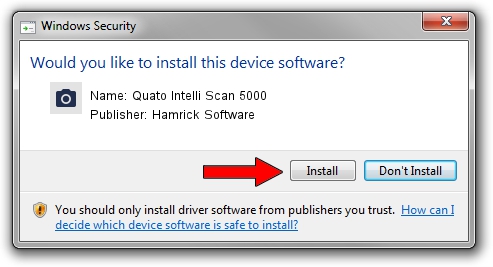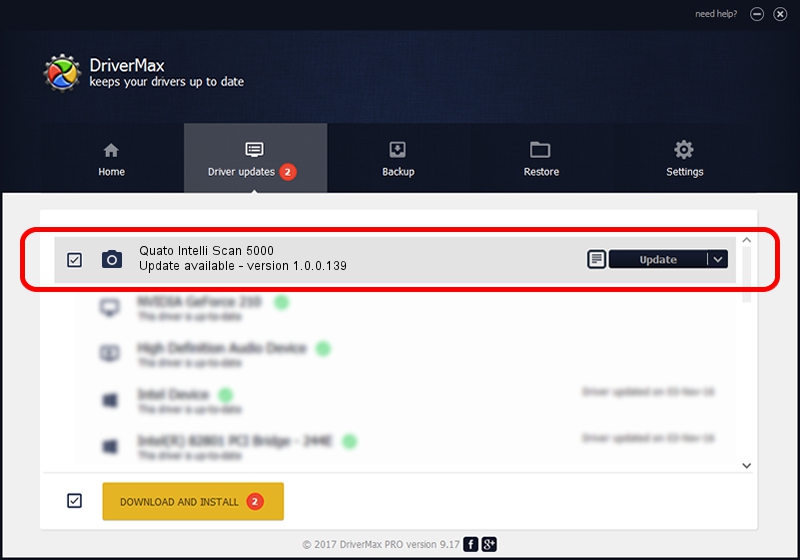Advertising seems to be blocked by your browser.
The ads help us provide this software and web site to you for free.
Please support our project by allowing our site to show ads.
Home /
Manufacturers /
Hamrick Software /
Quato Intelli Scan 5000 /
USB/Vid_4155&Pid_ef53 /
1.0.0.139 Aug 21, 2006
Hamrick Software Quato Intelli Scan 5000 - two ways of downloading and installing the driver
Quato Intelli Scan 5000 is a Imaging Devices device. This driver was developed by Hamrick Software. The hardware id of this driver is USB/Vid_4155&Pid_ef53.
1. How to manually install Hamrick Software Quato Intelli Scan 5000 driver
- You can download from the link below the driver setup file for the Hamrick Software Quato Intelli Scan 5000 driver. The archive contains version 1.0.0.139 released on 2006-08-21 of the driver.
- Start the driver installer file from a user account with the highest privileges (rights). If your User Access Control Service (UAC) is enabled please accept of the driver and run the setup with administrative rights.
- Follow the driver installation wizard, which will guide you; it should be pretty easy to follow. The driver installation wizard will analyze your PC and will install the right driver.
- When the operation finishes restart your PC in order to use the updated driver. As you can see it was quite smple to install a Windows driver!
Driver rating 3.3 stars out of 41977 votes.
2. Using DriverMax to install Hamrick Software Quato Intelli Scan 5000 driver
The most important advantage of using DriverMax is that it will install the driver for you in the easiest possible way and it will keep each driver up to date, not just this one. How can you install a driver using DriverMax? Let's follow a few steps!
- Start DriverMax and click on the yellow button that says ~SCAN FOR DRIVER UPDATES NOW~. Wait for DriverMax to analyze each driver on your PC.
- Take a look at the list of detected driver updates. Scroll the list down until you locate the Hamrick Software Quato Intelli Scan 5000 driver. Click the Update button.
- Finished installing the driver!

Sep 2 2024 1:43PM / Written by Andreea Kartman for DriverMax
follow @DeeaKartman