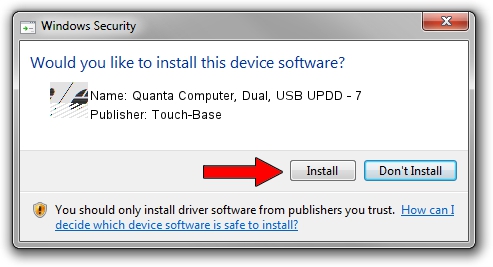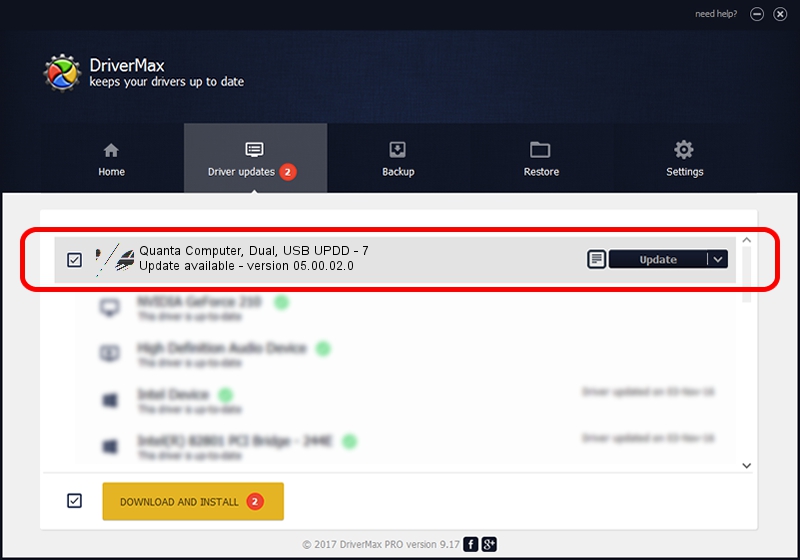Advertising seems to be blocked by your browser.
The ads help us provide this software and web site to you for free.
Please support our project by allowing our site to show ads.
Home /
Manufacturers /
Touch-Base /
Quanta Computer, Dual, USB UPDD - 7 /
USB/VID_0408&PID_3006 /
05.00.02.0 Sep 07, 2013
Touch-Base Quanta Computer, Dual, USB UPDD - 7 how to download and install the driver
Quanta Computer, Dual, USB UPDD - 7 is a Mouse device. The developer of this driver was Touch-Base. In order to make sure you are downloading the exact right driver the hardware id is USB/VID_0408&PID_3006.
1. Manually install Touch-Base Quanta Computer, Dual, USB UPDD - 7 driver
- Download the driver setup file for Touch-Base Quanta Computer, Dual, USB UPDD - 7 driver from the location below. This download link is for the driver version 05.00.02.0 dated 2013-09-07.
- Run the driver installation file from a Windows account with administrative rights. If your UAC (User Access Control) is started then you will have to confirm the installation of the driver and run the setup with administrative rights.
- Follow the driver setup wizard, which should be pretty straightforward. The driver setup wizard will analyze your PC for compatible devices and will install the driver.
- Restart your computer and enjoy the fresh driver, as you can see it was quite smple.
This driver was rated with an average of 3.1 stars by 81694 users.
2. The easy way: using DriverMax to install Touch-Base Quanta Computer, Dual, USB UPDD - 7 driver
The most important advantage of using DriverMax is that it will install the driver for you in the easiest possible way and it will keep each driver up to date. How can you install a driver with DriverMax? Let's follow a few steps!
- Start DriverMax and click on the yellow button that says ~SCAN FOR DRIVER UPDATES NOW~. Wait for DriverMax to analyze each driver on your PC.
- Take a look at the list of available driver updates. Search the list until you locate the Touch-Base Quanta Computer, Dual, USB UPDD - 7 driver. Click the Update button.
- That's it, you installed your first driver!

Jul 22 2016 5:05PM / Written by Dan Armano for DriverMax
follow @danarm