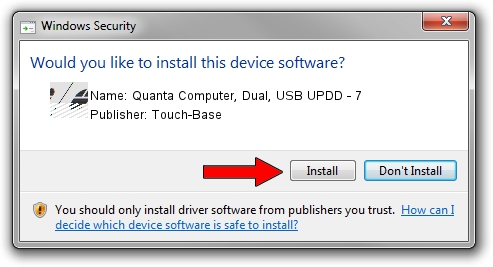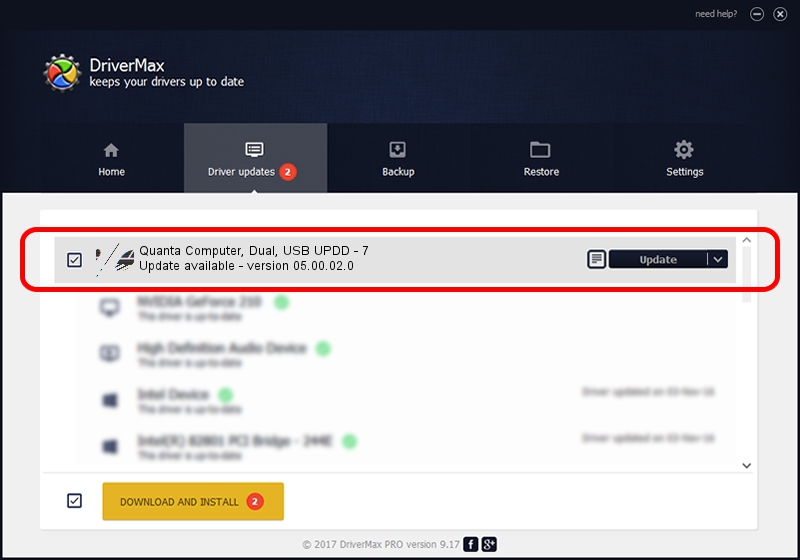Advertising seems to be blocked by your browser.
The ads help us provide this software and web site to you for free.
Please support our project by allowing our site to show ads.
Home /
Manufacturers /
Touch-Base /
Quanta Computer, Dual, USB UPDD - 7 /
USB/VID_0408&PID_3006 /
05.00.02.0 Jan 29, 2013
Download and install Touch-Base Quanta Computer, Dual, USB UPDD - 7 driver
Quanta Computer, Dual, USB UPDD - 7 is a Mouse hardware device. This Windows driver was developed by Touch-Base. In order to make sure you are downloading the exact right driver the hardware id is USB/VID_0408&PID_3006.
1. Manually install Touch-Base Quanta Computer, Dual, USB UPDD - 7 driver
- Download the setup file for Touch-Base Quanta Computer, Dual, USB UPDD - 7 driver from the location below. This download link is for the driver version 05.00.02.0 released on 2013-01-29.
- Start the driver installation file from a Windows account with the highest privileges (rights). If your User Access Control (UAC) is enabled then you will have to accept of the driver and run the setup with administrative rights.
- Follow the driver installation wizard, which should be pretty straightforward. The driver installation wizard will scan your PC for compatible devices and will install the driver.
- Shutdown and restart your computer and enjoy the fresh driver, it is as simple as that.
This driver was rated with an average of 3.8 stars by 70712 users.
2. Using DriverMax to install Touch-Base Quanta Computer, Dual, USB UPDD - 7 driver
The advantage of using DriverMax is that it will install the driver for you in the easiest possible way and it will keep each driver up to date, not just this one. How can you install a driver with DriverMax? Let's take a look!
- Open DriverMax and click on the yellow button that says ~SCAN FOR DRIVER UPDATES NOW~. Wait for DriverMax to scan and analyze each driver on your computer.
- Take a look at the list of available driver updates. Scroll the list down until you find the Touch-Base Quanta Computer, Dual, USB UPDD - 7 driver. Click the Update button.
- Finished installing the driver!

Jul 30 2016 4:06PM / Written by Daniel Statescu for DriverMax
follow @DanielStatescu