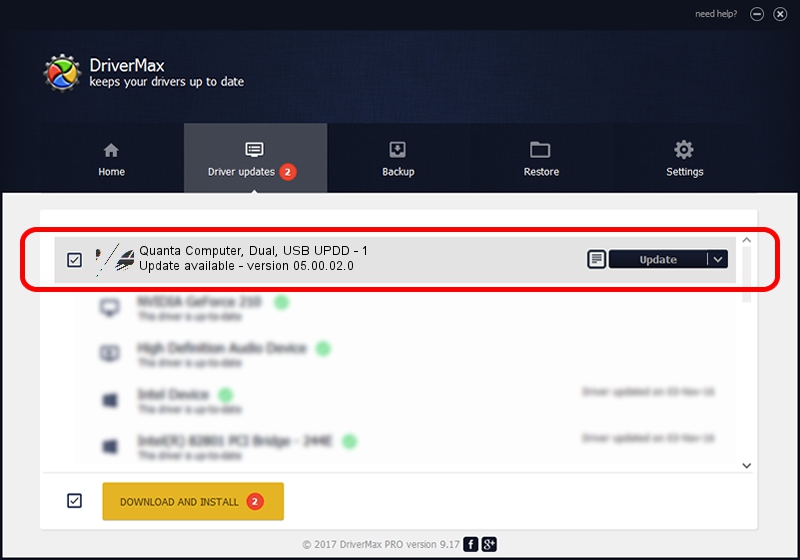Advertising seems to be blocked by your browser.
The ads help us provide this software and web site to you for free.
Please support our project by allowing our site to show ads.
Home /
Manufacturers /
Touch-Base /
Quanta Computer, Dual, USB UPDD - 1 /
USB/VID_0408&PID_3000 /
05.00.02.0 Jan 29, 2013
Touch-Base Quanta Computer, Dual, USB UPDD - 1 how to download and install the driver
Quanta Computer, Dual, USB UPDD - 1 is a Mouse hardware device. The developer of this driver was Touch-Base. The hardware id of this driver is USB/VID_0408&PID_3000; this string has to match your hardware.
1. Manually install Touch-Base Quanta Computer, Dual, USB UPDD - 1 driver
- Download the setup file for Touch-Base Quanta Computer, Dual, USB UPDD - 1 driver from the location below. This download link is for the driver version 05.00.02.0 released on 2013-01-29.
- Start the driver installation file from a Windows account with administrative rights. If your User Access Control Service (UAC) is running then you will have to accept of the driver and run the setup with administrative rights.
- Follow the driver installation wizard, which should be pretty easy to follow. The driver installation wizard will analyze your PC for compatible devices and will install the driver.
- Restart your PC and enjoy the new driver, it is as simple as that.
This driver was installed by many users and received an average rating of 3.1 stars out of 29686 votes.
2. How to use DriverMax to install Touch-Base Quanta Computer, Dual, USB UPDD - 1 driver
The advantage of using DriverMax is that it will install the driver for you in just a few seconds and it will keep each driver up to date. How can you install a driver with DriverMax? Let's see!
- Open DriverMax and push on the yellow button named ~SCAN FOR DRIVER UPDATES NOW~. Wait for DriverMax to analyze each driver on your PC.
- Take a look at the list of available driver updates. Scroll the list down until you find the Touch-Base Quanta Computer, Dual, USB UPDD - 1 driver. Click on Update.
- That's all, the driver is now installed!

Jul 3 2016 5:47PM / Written by Daniel Statescu for DriverMax
follow @DanielStatescu