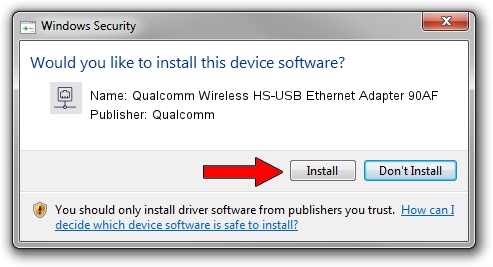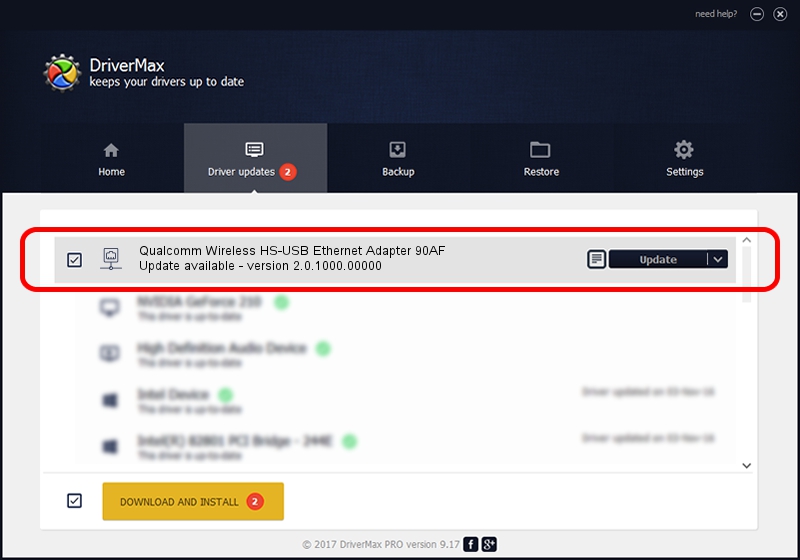Advertising seems to be blocked by your browser.
The ads help us provide this software and web site to you for free.
Please support our project by allowing our site to show ads.
Home /
Manufacturers /
Qualcomm /
Qualcomm Wireless HS-USB Ethernet Adapter 90AF /
USB/VID_05C6&PID_90AF&MI_03 /
2.0.1000.00000 May 20, 2015
Driver for Qualcomm Qualcomm Wireless HS-USB Ethernet Adapter 90AF - downloading and installing it
Qualcomm Wireless HS-USB Ethernet Adapter 90AF is a Network Adapters hardware device. This Windows driver was developed by Qualcomm. USB/VID_05C6&PID_90AF&MI_03 is the matching hardware id of this device.
1. Manually install Qualcomm Qualcomm Wireless HS-USB Ethernet Adapter 90AF driver
- Download the setup file for Qualcomm Qualcomm Wireless HS-USB Ethernet Adapter 90AF driver from the link below. This is the download link for the driver version 2.0.1000.00000 released on 2015-05-20.
- Start the driver installation file from a Windows account with the highest privileges (rights). If your User Access Control Service (UAC) is started then you will have to accept of the driver and run the setup with administrative rights.
- Go through the driver setup wizard, which should be pretty straightforward. The driver setup wizard will scan your PC for compatible devices and will install the driver.
- Restart your computer and enjoy the new driver, it is as simple as that.
This driver was rated with an average of 3.8 stars by 26224 users.
2. The easy way: using DriverMax to install Qualcomm Qualcomm Wireless HS-USB Ethernet Adapter 90AF driver
The advantage of using DriverMax is that it will install the driver for you in just a few seconds and it will keep each driver up to date. How can you install a driver with DriverMax? Let's follow a few steps!
- Start DriverMax and click on the yellow button named ~SCAN FOR DRIVER UPDATES NOW~. Wait for DriverMax to analyze each driver on your PC.
- Take a look at the list of detected driver updates. Scroll the list down until you find the Qualcomm Qualcomm Wireless HS-USB Ethernet Adapter 90AF driver. Click on Update.
- Finished installing the driver!

Dec 4 2023 2:43AM / Written by Dan Armano for DriverMax
follow @danarm