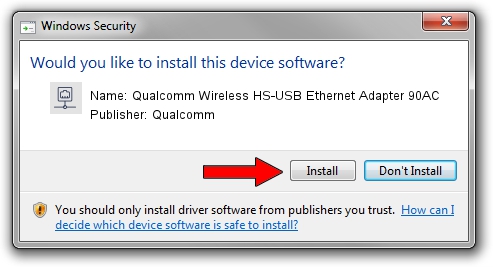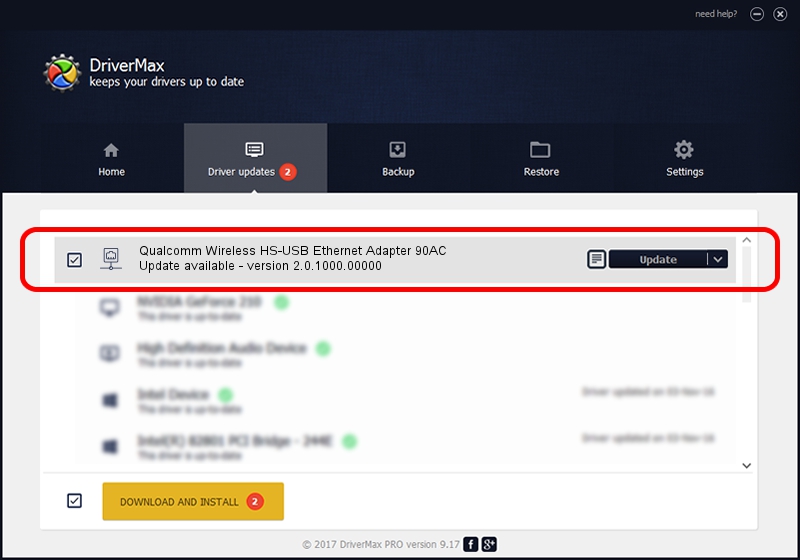Advertising seems to be blocked by your browser.
The ads help us provide this software and web site to you for free.
Please support our project by allowing our site to show ads.
Home /
Manufacturers /
Qualcomm /
Qualcomm Wireless HS-USB Ethernet Adapter 90AC /
USB/VID_05C6&PID_90AC&MI_04 /
2.0.1000.00000 May 20, 2015
Qualcomm Qualcomm Wireless HS-USB Ethernet Adapter 90AC driver download and installation
Qualcomm Wireless HS-USB Ethernet Adapter 90AC is a Network Adapters device. This driver was developed by Qualcomm. In order to make sure you are downloading the exact right driver the hardware id is USB/VID_05C6&PID_90AC&MI_04.
1. Qualcomm Qualcomm Wireless HS-USB Ethernet Adapter 90AC - install the driver manually
- Download the setup file for Qualcomm Qualcomm Wireless HS-USB Ethernet Adapter 90AC driver from the location below. This is the download link for the driver version 2.0.1000.00000 released on 2015-05-20.
- Start the driver installation file from a Windows account with administrative rights. If your User Access Control Service (UAC) is running then you will have to confirm the installation of the driver and run the setup with administrative rights.
- Go through the driver setup wizard, which should be pretty straightforward. The driver setup wizard will analyze your PC for compatible devices and will install the driver.
- Restart your PC and enjoy the fresh driver, it is as simple as that.
Driver rating 3 stars out of 26351 votes.
2. Using DriverMax to install Qualcomm Qualcomm Wireless HS-USB Ethernet Adapter 90AC driver
The most important advantage of using DriverMax is that it will setup the driver for you in just a few seconds and it will keep each driver up to date. How can you install a driver with DriverMax? Let's follow a few steps!
- Start DriverMax and press on the yellow button named ~SCAN FOR DRIVER UPDATES NOW~. Wait for DriverMax to scan and analyze each driver on your PC.
- Take a look at the list of driver updates. Search the list until you find the Qualcomm Qualcomm Wireless HS-USB Ethernet Adapter 90AC driver. Click the Update button.
- That's all, the driver is now installed!

Dec 4 2023 2:42AM / Written by Dan Armano for DriverMax
follow @danarm