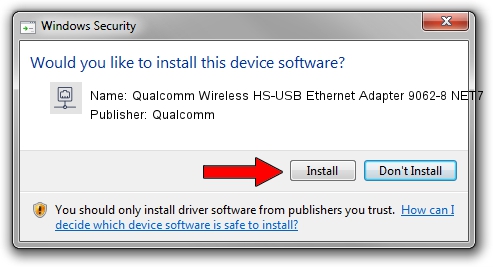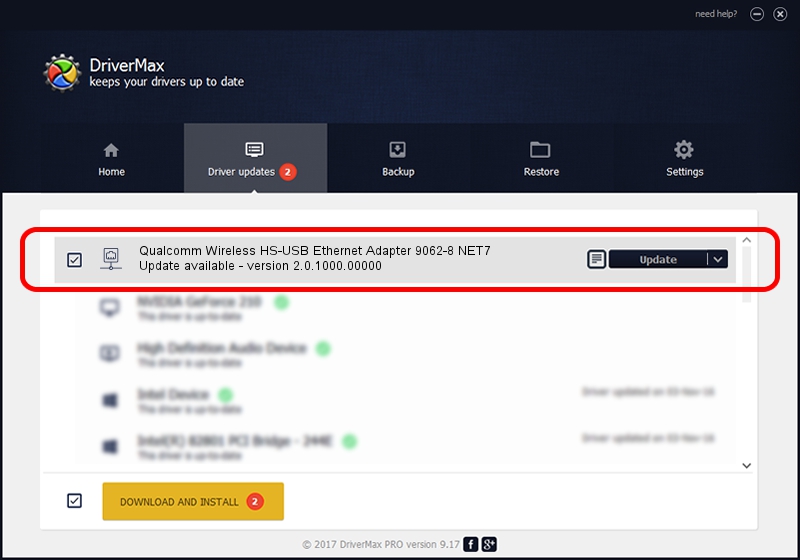Advertising seems to be blocked by your browser.
The ads help us provide this software and web site to you for free.
Please support our project by allowing our site to show ads.
Home /
Manufacturers /
Qualcomm /
Qualcomm Wireless HS-USB Ethernet Adapter 9062-8 NET7 /
USB/VID_05C6&PID_9062&MI_08 /
2.0.1000.00000 May 20, 2015
Driver for Qualcomm Qualcomm Wireless HS-USB Ethernet Adapter 9062-8 NET7 - downloading and installing it
Qualcomm Wireless HS-USB Ethernet Adapter 9062-8 NET7 is a Network Adapters hardware device. The developer of this driver was Qualcomm. USB/VID_05C6&PID_9062&MI_08 is the matching hardware id of this device.
1. How to manually install Qualcomm Qualcomm Wireless HS-USB Ethernet Adapter 9062-8 NET7 driver
- Download the driver setup file for Qualcomm Qualcomm Wireless HS-USB Ethernet Adapter 9062-8 NET7 driver from the link below. This download link is for the driver version 2.0.1000.00000 released on 2015-05-20.
- Start the driver setup file from a Windows account with administrative rights. If your User Access Control Service (UAC) is enabled then you will have to accept of the driver and run the setup with administrative rights.
- Go through the driver setup wizard, which should be pretty easy to follow. The driver setup wizard will analyze your PC for compatible devices and will install the driver.
- Restart your computer and enjoy the updated driver, it is as simple as that.
Driver rating 3.3 stars out of 28284 votes.
2. The easy way: using DriverMax to install Qualcomm Qualcomm Wireless HS-USB Ethernet Adapter 9062-8 NET7 driver
The advantage of using DriverMax is that it will install the driver for you in just a few seconds and it will keep each driver up to date, not just this one. How easy can you install a driver with DriverMax? Let's follow a few steps!
- Open DriverMax and click on the yellow button that says ~SCAN FOR DRIVER UPDATES NOW~. Wait for DriverMax to scan and analyze each driver on your computer.
- Take a look at the list of available driver updates. Scroll the list down until you locate the Qualcomm Qualcomm Wireless HS-USB Ethernet Adapter 9062-8 NET7 driver. Click the Update button.
- That's all, the driver is now installed!

Dec 4 2023 2:28AM / Written by Daniel Statescu for DriverMax
follow @DanielStatescu