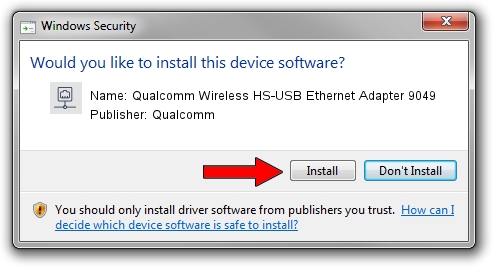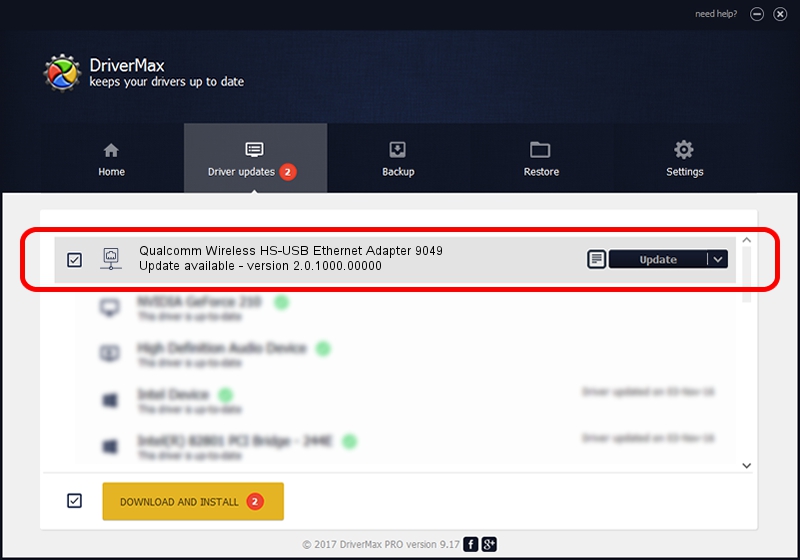Advertising seems to be blocked by your browser.
The ads help us provide this software and web site to you for free.
Please support our project by allowing our site to show ads.
Home /
Manufacturers /
Qualcomm /
Qualcomm Wireless HS-USB Ethernet Adapter 9049 /
USB/VID_05C6&PID_9049&MI_03 /
2.0.1000.00000 May 20, 2015
Download and install Qualcomm Qualcomm Wireless HS-USB Ethernet Adapter 9049 driver
Qualcomm Wireless HS-USB Ethernet Adapter 9049 is a Network Adapters device. The Windows version of this driver was developed by Qualcomm. USB/VID_05C6&PID_9049&MI_03 is the matching hardware id of this device.
1. How to manually install Qualcomm Qualcomm Wireless HS-USB Ethernet Adapter 9049 driver
- Download the setup file for Qualcomm Qualcomm Wireless HS-USB Ethernet Adapter 9049 driver from the link below. This download link is for the driver version 2.0.1000.00000 released on 2015-05-20.
- Run the driver installation file from a Windows account with the highest privileges (rights). If your User Access Control Service (UAC) is running then you will have to accept of the driver and run the setup with administrative rights.
- Follow the driver installation wizard, which should be quite straightforward. The driver installation wizard will analyze your PC for compatible devices and will install the driver.
- Restart your computer and enjoy the updated driver, it is as simple as that.
Driver rating 3.5 stars out of 28532 votes.
2. How to use DriverMax to install Qualcomm Qualcomm Wireless HS-USB Ethernet Adapter 9049 driver
The advantage of using DriverMax is that it will setup the driver for you in just a few seconds and it will keep each driver up to date, not just this one. How can you install a driver using DriverMax? Let's follow a few steps!
- Open DriverMax and push on the yellow button that says ~SCAN FOR DRIVER UPDATES NOW~. Wait for DriverMax to scan and analyze each driver on your PC.
- Take a look at the list of driver updates. Search the list until you find the Qualcomm Qualcomm Wireless HS-USB Ethernet Adapter 9049 driver. Click the Update button.
- Finished installing the driver!

Dec 4 2023 2:24AM / Written by Daniel Statescu for DriverMax
follow @DanielStatescu