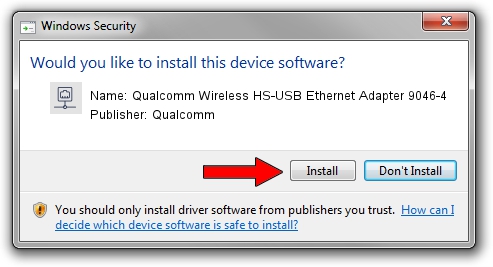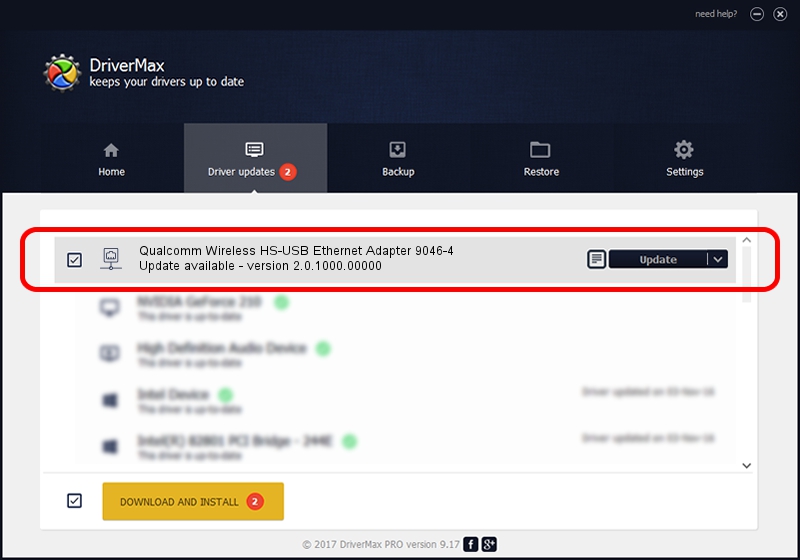Advertising seems to be blocked by your browser.
The ads help us provide this software and web site to you for free.
Please support our project by allowing our site to show ads.
Home /
Manufacturers /
Qualcomm /
Qualcomm Wireless HS-USB Ethernet Adapter 9046-4 /
USB/VID_05C6&PID_9046&MI_04 /
2.0.1000.00000 May 20, 2015
Driver for Qualcomm Qualcomm Wireless HS-USB Ethernet Adapter 9046-4 - downloading and installing it
Qualcomm Wireless HS-USB Ethernet Adapter 9046-4 is a Network Adapters device. This driver was developed by Qualcomm. The hardware id of this driver is USB/VID_05C6&PID_9046&MI_04; this string has to match your hardware.
1. Qualcomm Qualcomm Wireless HS-USB Ethernet Adapter 9046-4 driver - how to install it manually
- Download the setup file for Qualcomm Qualcomm Wireless HS-USB Ethernet Adapter 9046-4 driver from the link below. This is the download link for the driver version 2.0.1000.00000 released on 2015-05-20.
- Start the driver setup file from a Windows account with administrative rights. If your User Access Control Service (UAC) is running then you will have to accept of the driver and run the setup with administrative rights.
- Follow the driver installation wizard, which should be quite easy to follow. The driver installation wizard will analyze your PC for compatible devices and will install the driver.
- Restart your PC and enjoy the updated driver, it is as simple as that.
Driver rating 3.5 stars out of 28589 votes.
2. Using DriverMax to install Qualcomm Qualcomm Wireless HS-USB Ethernet Adapter 9046-4 driver
The advantage of using DriverMax is that it will setup the driver for you in just a few seconds and it will keep each driver up to date. How easy can you install a driver with DriverMax? Let's see!
- Start DriverMax and press on the yellow button that says ~SCAN FOR DRIVER UPDATES NOW~. Wait for DriverMax to analyze each driver on your computer.
- Take a look at the list of available driver updates. Search the list until you locate the Qualcomm Qualcomm Wireless HS-USB Ethernet Adapter 9046-4 driver. Click the Update button.
- That's it, you installed your first driver!

Dec 4 2023 2:22AM / Written by Andreea Kartman for DriverMax
follow @DeeaKartman