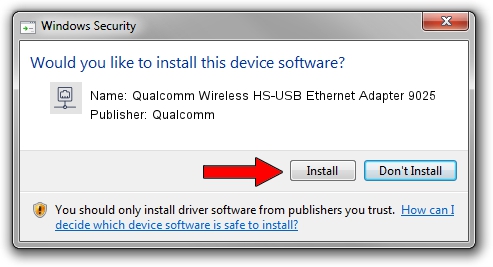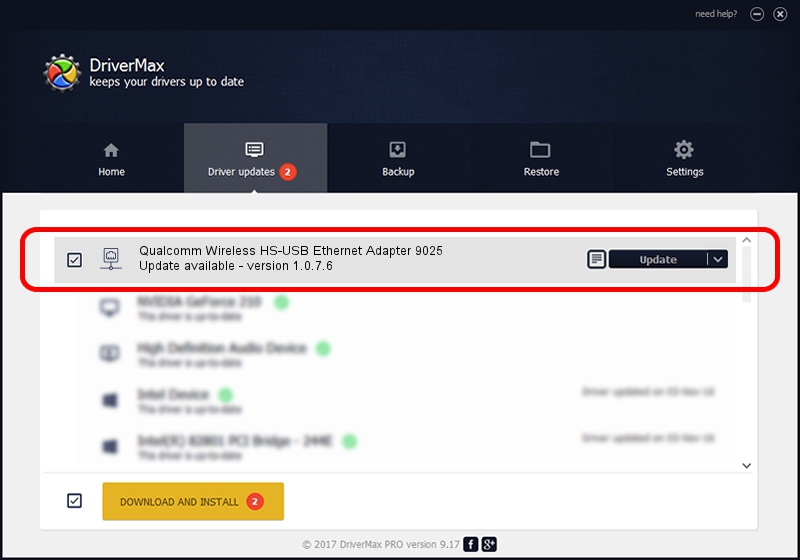Advertising seems to be blocked by your browser.
The ads help us provide this software and web site to you for free.
Please support our project by allowing our site to show ads.
Home /
Manufacturers /
Qualcomm /
Qualcomm Wireless HS-USB Ethernet Adapter 9025 /
USB/VID_05C6&PID_9025&MI_04 /
1.0.7.6 Jun 20, 2012
Download and install Qualcomm Qualcomm Wireless HS-USB Ethernet Adapter 9025 driver
Qualcomm Wireless HS-USB Ethernet Adapter 9025 is a Network Adapters hardware device. The developer of this driver was Qualcomm. USB/VID_05C6&PID_9025&MI_04 is the matching hardware id of this device.
1. Manually install Qualcomm Qualcomm Wireless HS-USB Ethernet Adapter 9025 driver
- You can download from the link below the driver setup file for the Qualcomm Qualcomm Wireless HS-USB Ethernet Adapter 9025 driver. The archive contains version 1.0.7.6 released on 2012-06-20 of the driver.
- Start the driver installer file from a user account with administrative rights. If your User Access Control Service (UAC) is running please confirm the installation of the driver and run the setup with administrative rights.
- Go through the driver setup wizard, which will guide you; it should be pretty easy to follow. The driver setup wizard will analyze your PC and will install the right driver.
- When the operation finishes shutdown and restart your PC in order to use the updated driver. As you can see it was quite smple to install a Windows driver!
This driver received an average rating of 3.3 stars out of 16399 votes.
2. Installing the Qualcomm Qualcomm Wireless HS-USB Ethernet Adapter 9025 driver using DriverMax: the easy way
The advantage of using DriverMax is that it will install the driver for you in just a few seconds and it will keep each driver up to date. How can you install a driver using DriverMax? Let's take a look!
- Start DriverMax and press on the yellow button named ~SCAN FOR DRIVER UPDATES NOW~. Wait for DriverMax to scan and analyze each driver on your computer.
- Take a look at the list of driver updates. Search the list until you find the Qualcomm Qualcomm Wireless HS-USB Ethernet Adapter 9025 driver. Click the Update button.
- That's all, the driver is now installed!

Jul 26 2016 2:00PM / Written by Andreea Kartman for DriverMax
follow @DeeaKartman