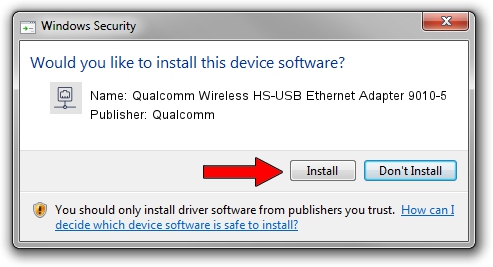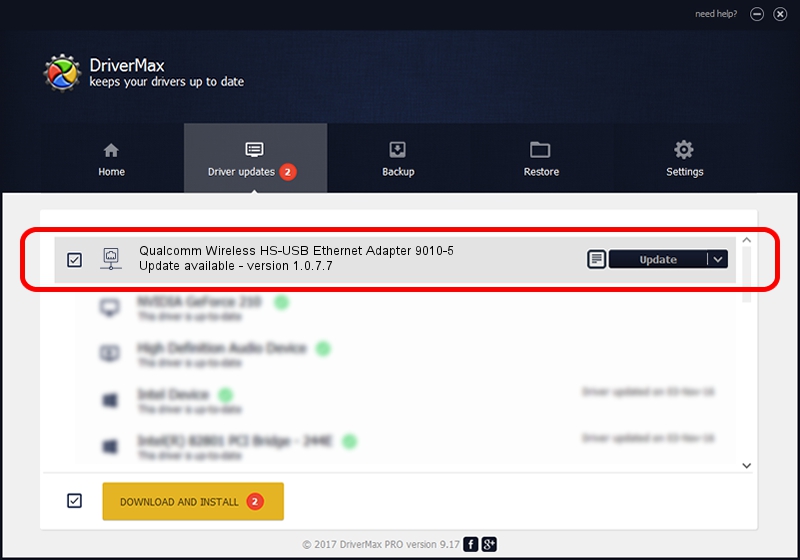Advertising seems to be blocked by your browser.
The ads help us provide this software and web site to you for free.
Please support our project by allowing our site to show ads.
Home /
Manufacturers /
Qualcomm /
Qualcomm Wireless HS-USB Ethernet Adapter 9010-5 /
USB/VID_05C6&PID_9010&MI_05 /
1.0.7.7 Aug 17, 2012
Driver for Qualcomm Qualcomm Wireless HS-USB Ethernet Adapter 9010-5 - downloading and installing it
Qualcomm Wireless HS-USB Ethernet Adapter 9010-5 is a Network Adapters device. This Windows driver was developed by Qualcomm. USB/VID_05C6&PID_9010&MI_05 is the matching hardware id of this device.
1. Install Qualcomm Qualcomm Wireless HS-USB Ethernet Adapter 9010-5 driver manually
- Download the driver setup file for Qualcomm Qualcomm Wireless HS-USB Ethernet Adapter 9010-5 driver from the link below. This download link is for the driver version 1.0.7.7 dated 2012-08-17.
- Run the driver installation file from a Windows account with administrative rights. If your User Access Control (UAC) is started then you will have to accept of the driver and run the setup with administrative rights.
- Follow the driver installation wizard, which should be pretty straightforward. The driver installation wizard will scan your PC for compatible devices and will install the driver.
- Restart your PC and enjoy the fresh driver, it is as simple as that.
Driver rating 3.2 stars out of 40931 votes.
2. How to use DriverMax to install Qualcomm Qualcomm Wireless HS-USB Ethernet Adapter 9010-5 driver
The most important advantage of using DriverMax is that it will setup the driver for you in just a few seconds and it will keep each driver up to date, not just this one. How easy can you install a driver using DriverMax? Let's take a look!
- Start DriverMax and press on the yellow button named ~SCAN FOR DRIVER UPDATES NOW~. Wait for DriverMax to analyze each driver on your computer.
- Take a look at the list of driver updates. Scroll the list down until you find the Qualcomm Qualcomm Wireless HS-USB Ethernet Adapter 9010-5 driver. Click on Update.
- That's all, the driver is now installed!

Aug 6 2016 11:03AM / Written by Dan Armano for DriverMax
follow @danarm