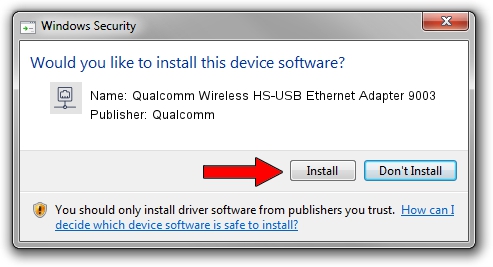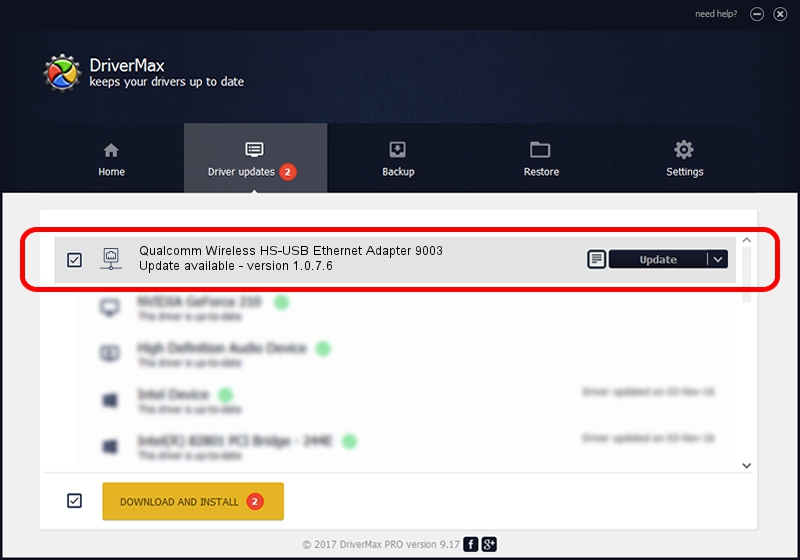Advertising seems to be blocked by your browser.
The ads help us provide this software and web site to you for free.
Please support our project by allowing our site to show ads.
Home /
Manufacturers /
Qualcomm /
Qualcomm Wireless HS-USB Ethernet Adapter 9003 /
USB/VID_05C6&PID_9003&MI_04 /
1.0.7.6 Jun 20, 2012
Download and install Qualcomm Qualcomm Wireless HS-USB Ethernet Adapter 9003 driver
Qualcomm Wireless HS-USB Ethernet Adapter 9003 is a Network Adapters hardware device. The developer of this driver was Qualcomm. USB/VID_05C6&PID_9003&MI_04 is the matching hardware id of this device.
1. Install Qualcomm Qualcomm Wireless HS-USB Ethernet Adapter 9003 driver manually
- Download the setup file for Qualcomm Qualcomm Wireless HS-USB Ethernet Adapter 9003 driver from the location below. This is the download link for the driver version 1.0.7.6 released on 2012-06-20.
- Run the driver setup file from a Windows account with the highest privileges (rights). If your UAC (User Access Control) is enabled then you will have to confirm the installation of the driver and run the setup with administrative rights.
- Go through the driver installation wizard, which should be pretty straightforward. The driver installation wizard will analyze your PC for compatible devices and will install the driver.
- Restart your computer and enjoy the fresh driver, as you can see it was quite smple.
This driver received an average rating of 3.5 stars out of 21692 votes.
2. How to install Qualcomm Qualcomm Wireless HS-USB Ethernet Adapter 9003 driver using DriverMax
The advantage of using DriverMax is that it will setup the driver for you in just a few seconds and it will keep each driver up to date. How can you install a driver with DriverMax? Let's see!
- Start DriverMax and push on the yellow button named ~SCAN FOR DRIVER UPDATES NOW~. Wait for DriverMax to scan and analyze each driver on your computer.
- Take a look at the list of detected driver updates. Scroll the list down until you locate the Qualcomm Qualcomm Wireless HS-USB Ethernet Adapter 9003 driver. Click the Update button.
- That's all, the driver is now installed!

Jul 14 2016 10:39AM / Written by Andreea Kartman for DriverMax
follow @DeeaKartman