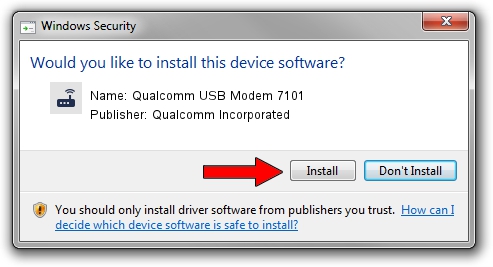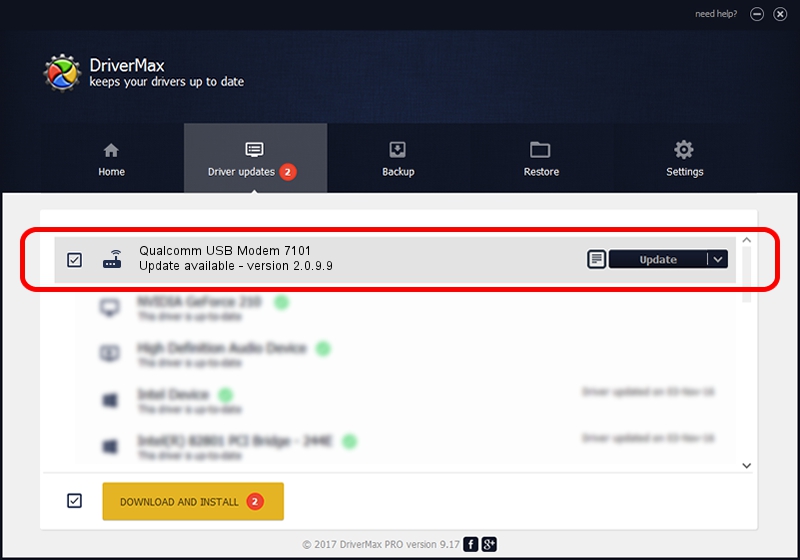Advertising seems to be blocked by your browser.
The ads help us provide this software and web site to you for free.
Please support our project by allowing our site to show ads.
Home /
Manufacturers /
Qualcomm Incorporated /
Qualcomm USB Modem 7101 /
USB/VID_05C6&PID_7101&MI_04 /
2.0.9.9 Aug 31, 2012
Qualcomm Incorporated Qualcomm USB Modem 7101 - two ways of downloading and installing the driver
Qualcomm USB Modem 7101 is a Modem device. The Windows version of this driver was developed by Qualcomm Incorporated. In order to make sure you are downloading the exact right driver the hardware id is USB/VID_05C6&PID_7101&MI_04.
1. Qualcomm Incorporated Qualcomm USB Modem 7101 driver - how to install it manually
- Download the setup file for Qualcomm Incorporated Qualcomm USB Modem 7101 driver from the location below. This download link is for the driver version 2.0.9.9 released on 2012-08-31.
- Start the driver installation file from a Windows account with administrative rights. If your User Access Control (UAC) is running then you will have to accept of the driver and run the setup with administrative rights.
- Follow the driver installation wizard, which should be pretty straightforward. The driver installation wizard will analyze your PC for compatible devices and will install the driver.
- Restart your PC and enjoy the new driver, as you can see it was quite smple.
Driver rating 3.2 stars out of 47605 votes.
2. Installing the Qualcomm Incorporated Qualcomm USB Modem 7101 driver using DriverMax: the easy way
The advantage of using DriverMax is that it will setup the driver for you in just a few seconds and it will keep each driver up to date, not just this one. How easy can you install a driver using DriverMax? Let's see!
- Start DriverMax and push on the yellow button that says ~SCAN FOR DRIVER UPDATES NOW~. Wait for DriverMax to scan and analyze each driver on your computer.
- Take a look at the list of detected driver updates. Scroll the list down until you locate the Qualcomm Incorporated Qualcomm USB Modem 7101 driver. Click on Update.
- Enjoy using the updated driver! :)

Jul 17 2016 11:24PM / Written by Daniel Statescu for DriverMax
follow @DanielStatescu