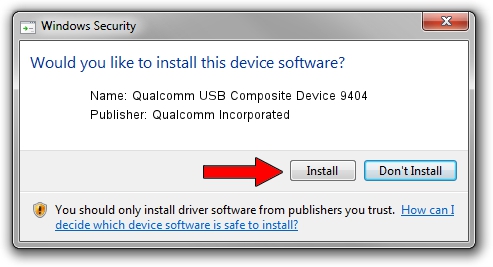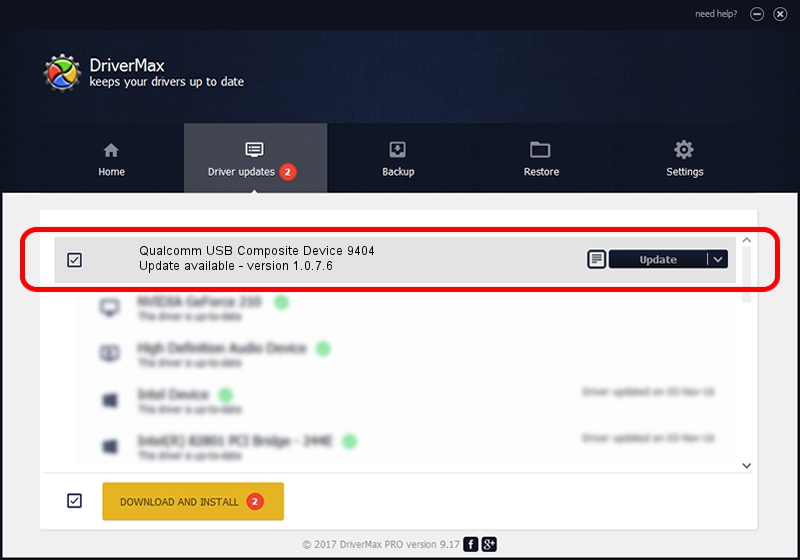Advertising seems to be blocked by your browser.
The ads help us provide this software and web site to you for free.
Please support our project by allowing our site to show ads.
Home /
Manufacturers /
Qualcomm Incorporated /
Qualcomm USB Composite Device 9404 /
USB/VID_05C6&PID_9404 /
1.0.7.6 Jan 11, 2023
Qualcomm Incorporated Qualcomm USB Composite Device 9404 driver download and installation
Qualcomm USB Composite Device 9404 is a USB Universal Serial Bus device. This driver was developed by Qualcomm Incorporated. The hardware id of this driver is USB/VID_05C6&PID_9404; this string has to match your hardware.
1. Manually install Qualcomm Incorporated Qualcomm USB Composite Device 9404 driver
- Download the setup file for Qualcomm Incorporated Qualcomm USB Composite Device 9404 driver from the link below. This download link is for the driver version 1.0.7.6 dated 2023-01-11.
- Start the driver setup file from a Windows account with administrative rights. If your UAC (User Access Control) is started then you will have to accept of the driver and run the setup with administrative rights.
- Go through the driver setup wizard, which should be pretty straightforward. The driver setup wizard will analyze your PC for compatible devices and will install the driver.
- Restart your computer and enjoy the fresh driver, as you can see it was quite smple.
Driver rating 3.1 stars out of 48330 votes.
2. The easy way: using DriverMax to install Qualcomm Incorporated Qualcomm USB Composite Device 9404 driver
The advantage of using DriverMax is that it will setup the driver for you in the easiest possible way and it will keep each driver up to date. How easy can you install a driver using DriverMax? Let's see!
- Start DriverMax and click on the yellow button named ~SCAN FOR DRIVER UPDATES NOW~. Wait for DriverMax to analyze each driver on your computer.
- Take a look at the list of available driver updates. Search the list until you find the Qualcomm Incorporated Qualcomm USB Composite Device 9404 driver. Click on Update.
- Enjoy using the updated driver! :)

Aug 23 2024 8:56AM / Written by Daniel Statescu for DriverMax
follow @DanielStatescu