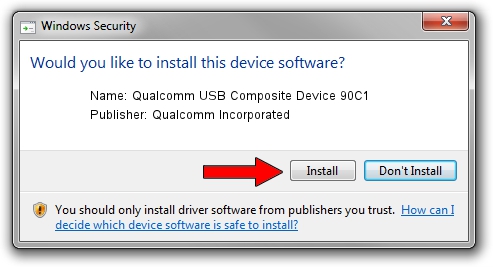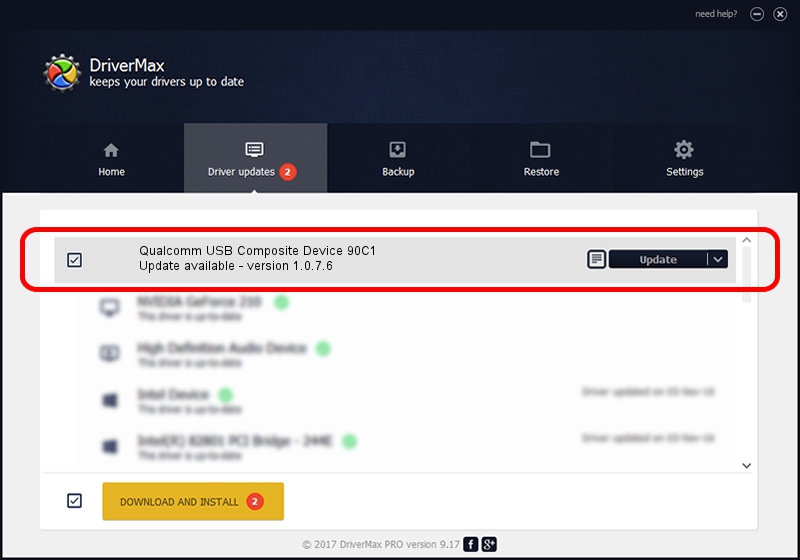Advertising seems to be blocked by your browser.
The ads help us provide this software and web site to you for free.
Please support our project by allowing our site to show ads.
Home /
Manufacturers /
Qualcomm Incorporated /
Qualcomm USB Composite Device 90C1 /
USB/VID_05C6&PID_90C1 /
1.0.7.6 Jan 11, 2023
Driver for Qualcomm Incorporated Qualcomm USB Composite Device 90C1 - downloading and installing it
Qualcomm USB Composite Device 90C1 is a USB Universal Serial Bus hardware device. This Windows driver was developed by Qualcomm Incorporated. The hardware id of this driver is USB/VID_05C6&PID_90C1.
1. Qualcomm Incorporated Qualcomm USB Composite Device 90C1 - install the driver manually
- Download the setup file for Qualcomm Incorporated Qualcomm USB Composite Device 90C1 driver from the location below. This is the download link for the driver version 1.0.7.6 dated 2023-01-11.
- Start the driver installation file from a Windows account with administrative rights. If your UAC (User Access Control) is running then you will have to accept of the driver and run the setup with administrative rights.
- Go through the driver installation wizard, which should be pretty straightforward. The driver installation wizard will analyze your PC for compatible devices and will install the driver.
- Shutdown and restart your PC and enjoy the fresh driver, it is as simple as that.
This driver was rated with an average of 3 stars by 47817 users.
2. Installing the Qualcomm Incorporated Qualcomm USB Composite Device 90C1 driver using DriverMax: the easy way
The advantage of using DriverMax is that it will setup the driver for you in just a few seconds and it will keep each driver up to date. How can you install a driver with DriverMax? Let's see!
- Start DriverMax and press on the yellow button named ~SCAN FOR DRIVER UPDATES NOW~. Wait for DriverMax to analyze each driver on your PC.
- Take a look at the list of detected driver updates. Scroll the list down until you find the Qualcomm Incorporated Qualcomm USB Composite Device 90C1 driver. Click the Update button.
- That's all, the driver is now installed!

Aug 23 2024 8:41AM / Written by Dan Armano for DriverMax
follow @danarm