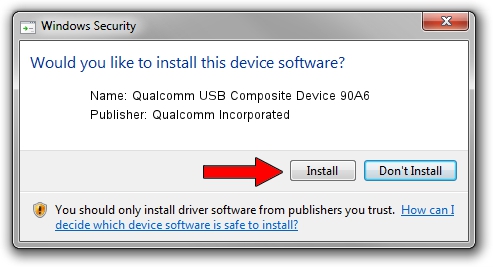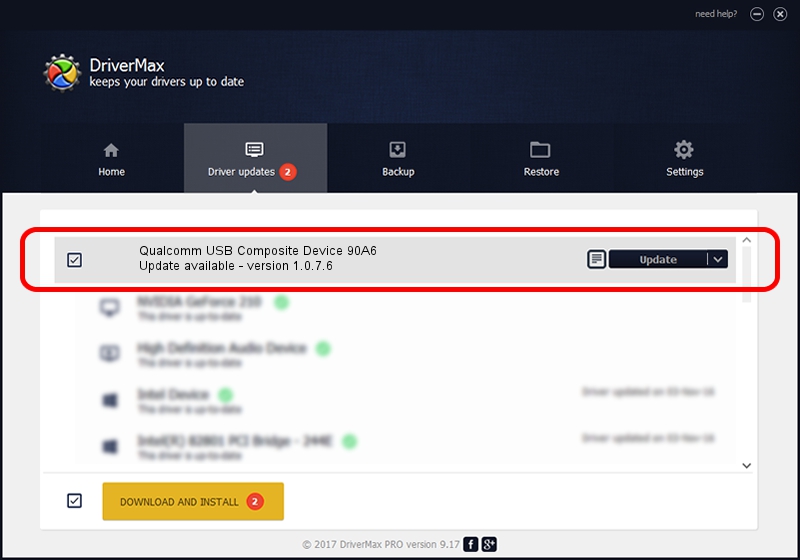Advertising seems to be blocked by your browser.
The ads help us provide this software and web site to you for free.
Please support our project by allowing our site to show ads.
Home /
Manufacturers /
Qualcomm Incorporated /
Qualcomm USB Composite Device 90A6 /
USB/VID_05C6&PID_90A6 /
1.0.7.6 Jan 11, 2023
Download and install Qualcomm Incorporated Qualcomm USB Composite Device 90A6 driver
Qualcomm USB Composite Device 90A6 is a USB Universal Serial Bus device. This Windows driver was developed by Qualcomm Incorporated. The hardware id of this driver is USB/VID_05C6&PID_90A6; this string has to match your hardware.
1. Install Qualcomm Incorporated Qualcomm USB Composite Device 90A6 driver manually
- Download the driver setup file for Qualcomm Incorporated Qualcomm USB Composite Device 90A6 driver from the link below. This is the download link for the driver version 1.0.7.6 released on 2023-01-11.
- Run the driver installation file from a Windows account with administrative rights. If your User Access Control Service (UAC) is running then you will have to accept of the driver and run the setup with administrative rights.
- Follow the driver installation wizard, which should be quite easy to follow. The driver installation wizard will analyze your PC for compatible devices and will install the driver.
- Restart your computer and enjoy the fresh driver, it is as simple as that.
This driver was rated with an average of 4 stars by 48083 users.
2. Using DriverMax to install Qualcomm Incorporated Qualcomm USB Composite Device 90A6 driver
The most important advantage of using DriverMax is that it will setup the driver for you in just a few seconds and it will keep each driver up to date. How can you install a driver using DriverMax? Let's see!
- Start DriverMax and press on the yellow button named ~SCAN FOR DRIVER UPDATES NOW~. Wait for DriverMax to analyze each driver on your PC.
- Take a look at the list of detected driver updates. Search the list until you find the Qualcomm Incorporated Qualcomm USB Composite Device 90A6 driver. Click the Update button.
- That's all, the driver is now installed!

Aug 23 2024 8:37AM / Written by Daniel Statescu for DriverMax
follow @DanielStatescu